Zoho CRM Customizing Record's Detail Page
A record detail page is a storehouse of all information about the record. It contains primary details like name, company profile, billing address, or shipping address and associated details called the related list, like notes, campaigns, open and closed activities, and so on. This cumulative collection about a record will arm you with the necessary information to make decisions without having to search through other modules.
In Zoho CRM, you can customize and organize the primary information made up of sections and fields in different layouts, as desired.
In this article, we'll cover related lists in detail and how they can be customized and organized.fields in different layouts, as desired.
Organize Page Details
The option to Organize Page details, is available in each module and helps to change the order of the related list views. Additionally, you can show or hide some of the related lists as per your organization's requirement using this feature.
To organize page details
- Log in to Zoho CRM with Administrator privileges.
- Click a [Module] tab.
- Select a record from the list view.
- In the [Record] Details page, click
 (More icon) and then click Organize [Module] Details.
(More icon) and then click Organize [Module] Details. - In the Organize [Module] Details page, choose the options from the Unselected List.
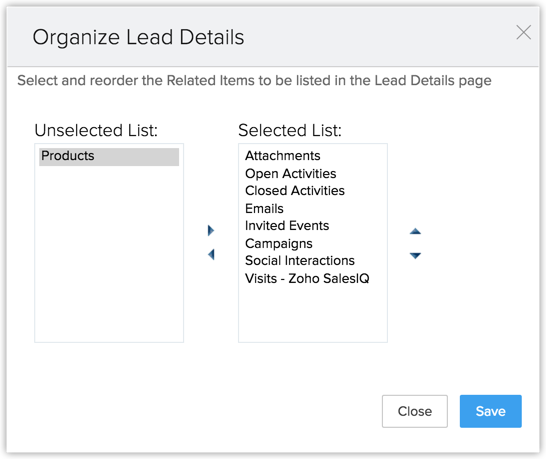
- Move the selected options to the Selected List.
- Change the order of the Related List as per your requirement.
- Click Save.
Customize Related Lists
Related lists are associated information present inside each record. When a record from one module is related to a record in another module, the associated records are displayed in the related list of the parent module.
For example, if the Zylker Builders account has four contacts associated with it, then those contacts will be displayed in the account's related list.
By default, the standard modules in Zoho CRM display the following items in the related list:
- Notes
- Attachments
- Products
- Open Activities
- Closed Activities
- Invited Meetings
- Emails
- Social
If you have integrated your CRM with apps from MarketPlace, applicable information from there are also displayed as related list. For example, surveys from Zoho Survey, LinkedIn Sales Navigator, tickets from Zoho Desk, and so on are displayed as related list to give you enough information about that record.
You can customize the related list by adding multiple columns.
Availability
Organize related lists
Organizing related lists refers to the ability to add, remove, or reorder the related list item in a record to suit your preference.
To organize your related lists
- Click on the desired module and select any record.
- In the record details page, click on the ellipsis button. It will open more options for you.
- Select the option Organize <module> Details. Example: Organize Account Details.
- In the ensuing Organize <module> Details page, you'll see two blocks named Selected list and Unselected list containing related list entries.
- To add an entry, select the desired entry from the unselected list and click on the right arrow toggle.
- To remove an entry, select the entry from the selected list and click on the left arrow toggle.
- To reorder related list entries, you can arrange the order by toggling the up arrow and down arrow.
- Once you are done, click Save.
Alternatively, you can manage your related lists from the following places.
Customize an individual related list
Related lists in a record are of varied types. For example, notes are descriptive in nature; emails tabulate all emails sent, received, and saved in drafts; and so on. Based on the type of related list, each of them has dedicated actions you can perform directly from the record.
Notes is a related list to store information about the record in a descriptive format. You can add, edit, and delete quick notes about the record. Click
here to learn more about organizing notes in Zoho CRM.
You can also sort the notes based on the module and notes' recency.
Attachments can be any file, image, or link that you can directly upload or import from Zoho and other third-party storage drives. Click here to learn about managing attachments and storage in CRM.
Products are records associated from the Products module in CRM. The related list will display the products associated to the record so far. It also allows you to associate more products directly from the record.
Furthermore, you can manage the product information displayed by selecting the desired columns.
Likewise, you can associate and manage records from other modules as a related list.
Open Activities are tasks, meetings, and calls that are currently open to address. Having them displayed in a record enables you to manage your activities efficiently. Like all the related lists, you can add or associate a new task, meeting, or a call to the record from the record itself.
Because activities help manage your productivity on the go, CRM provides you with options to choose from different views.
Because activities help manage your productivity on the go, CRM provides you with options to choose from different views.
- Column view: This view will display tasks, calls, and meetings as categories. It will let you view them in one glance.
- Chronological view: As the name suggests, this view arranges your activities in chronological order, enabling you to prioritize your work effectively.
- Tab view: This view displays your calls, meetings, and tasks as different tabs and with in each tab, the entries are tabulated like list view. You can sort the order of the entries as ascending or descending, as desired.

Note:
- You can have up to five fields added to each activity.
Closed Activities: Every task, call, or meeting that had past the deadline or if they are marked completed, it will automatically be moved to the closed activities.
Like the open activities, you can also organize views of closed activities per your needs.

Note:
- You do not have any actions to perform in the closed activities. However, if you'd like to log an activity, you can do so from the open activities.
Invited Meetings: All the meetings that are invited but with no response, will be listed here. It is a read-only list that will notify if the record is associated to a meeting that has been created in your organization.
Emails: The email related list will display all emails: sent, received, and bounced, saved drafts, and scheduled emails. It will display email subject, sentiment, emotions, intent, date, source, sent by, and delivery status as a table. It will enable you to know of all the email correspondence dealt with that record. You can also compose an email from the related list and sort the list of emails based on the email source. Click here to learn more about emails in Zoho CRM.
Social: If you have connected your brand with CRM, you can look up and associate social information about your lead/ contact/ account with the record. This will help know their interests, interact with them from the record, and look at their streams or activities.
To customize existing related lists
- Click the desired module.
- Click on a record from the list view.
- In the [Record] Details page scroll down to the required related list section.
- Click the dropdown arrow found on the right corner of the section. This will display all the columns in the module.
- Select the columns that you want to be displayed in the Related List.
- Click Save.
Related Articles
Zoho CRM Working with Page Layouts
Understand page layouts with a scenario Here is a simple scenario in which we will demonstrate the use of page layouts in Zoho CRM. With this as an example, you will be able to implement page layouts for your organization depending on your company’s ...Zoho CRM Customizing Modules
Modules in Zoho CRM, let you categorize and track various aspects of your business such as Sales, Marketing, Customers, Products, Meetings and the like. Modules in Zoho CRM are represented in the form of tabs such as Leads, Contacts, Deals, Tasks ...Zoho CRM Customizing Module View Using the all-new Canvas design suite
Businesses and data are cohesive entities that exist and grow together. The more people you meet and transactions you make, the more information you're going to accumulate in your database—so it's important to keep your growing database clean and ...Zoho CRM Customizing Home Tab
The Home tab of Zoho CRM is a quick indicator of the progress of all your CRM activities. It contains components from different modules such as Tasks, Potentials, Dashboards and so on. One quick glance at the components of the Home tab will tell you ...Zoho CRM FAQs on Page Layouts
1. What happens to a module's existing records when I create page layouts for the first time? When you create a page layout for the first time, your existing records will be assigned to the Standard layout of the respective module. 2. How can I ...