Can I add bulk time entries?
Yes, in Zoho Books you can add bulk time entries for projects and tasks,
- Navigate to the Timesheet module and select All Timesheet.
Click on the Weekly Log present on top of the window.
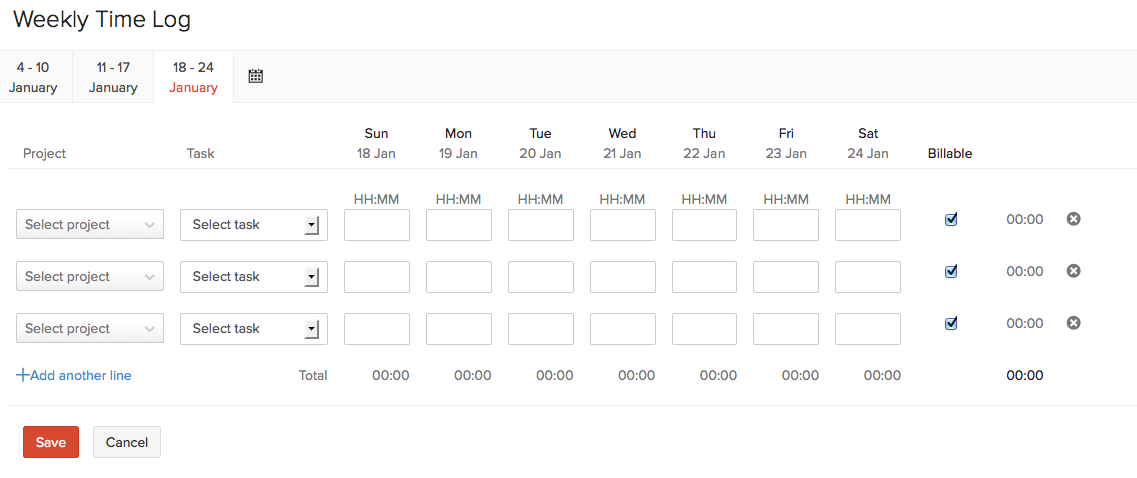
Here you can record your time entries by selecting the Project and the corresponding Task.
You can also mark them as billable or not, by checking the Billable box.
Add more time entries for more projects by selecting the +Add New Line option.
Related Articles
Can I add bulk time entries?
Yes, in Zoho Books you can add bulk time entries for projects and tasks, Navigate to the Timesheet module and select All Timesheet. Click on the Weekly Log present on top of the window. Here you can record your time entries by selecting the Project ...Is it possible to add expenses in bulk?
To add expenses in bulk: Go to the Expenses module on the left sidebar. Click + New Expense in the top right corner. Navigate to the Bulk Add Expenses tab. Enter the necessary details such as the date, category, amount, etc., Click + to attach ...How do I add one-time earnings or variable pay components for my employees every month?
You can add one-time earnings or variable pay components to your employees while processing your monthly pay runs. Go to the Pay Runs tab. Click Create Pay Run or View Details if you already have a draft pay run. Click next to the employee name and ...How do I delete a time entry?
Time entry can be deleted in two ways, 1) From the Timesheet window, Navigate to Timesheet -> All Timesheet. Check the box for the time entries you wish to delete. Click on the ‘Delete’ icon present on top of the timesheet window. 2) Projects, Select ...Can I log time for other users?
You can log time for other users only if you are an Admin user. If a new role has been created for you, then your Admin can grant you the permission to manage time entry for others, Click on the edit option present next to the role created under ...