Customize Zoho CRM for B2C
In Zoho CRM, Business-to-Business (B2B) the business process data is populated. However, customers can customize the CRM business process for Business-to-Consumer (B2C) by using the Zoho CRM Customization tools.
In a typical B2C business process, adding the Company's Name is optional, so before using Zoho CRM for B2C type scenario, the System Administrator has to customize Leads, Contacts, Potentials, Quotes, Orders, and Invoices modules.
Best Examples of B2C Companies: amazon.com, ebay.com, or any company directly selling products to consumers.
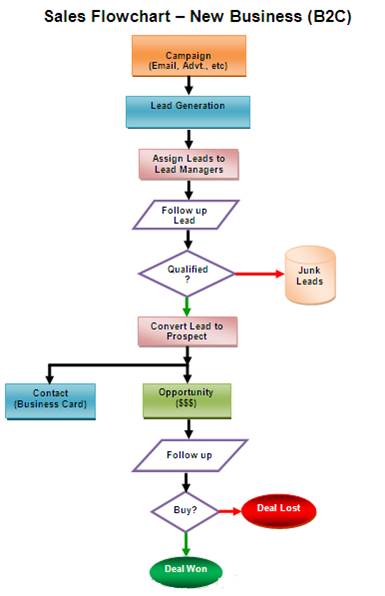
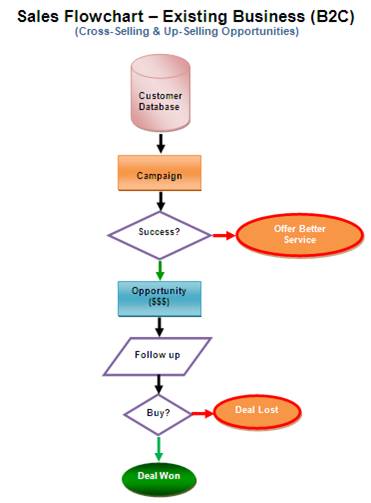
Procedure to customize Zoho CRM for B2C scenario
In order to customize Zoho CRM for the B2C scenario, instances that refer to Company or Account needs to be removed from Zoho CRM.
Step1: Customize Leads Page Layout
- Log in to your Zoho CRM account with Administrative privileges.
- Click Setup > Customization > Modules.
- From the list of modules, click Leads.
The Layout Editor for Leads module is displayed. - Move the mouse pointer over the Company field and click the Settings icon.
- Uncheck Mark as required.
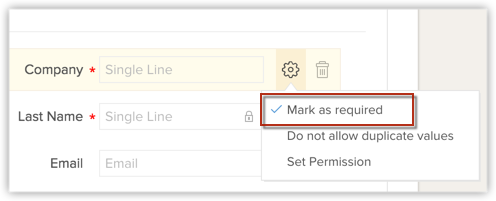
Once marked as not required, you can remove the field from the Leads layout. - Move the mouse pointer over to the field and click Delete icon.
The field is moved to the Unused Fields section. Note that the field is only hidden from the layout and not permanently deleted from the CRM. - Click SaveLayout.
Step 2: Customize Potentials page layout
- Log in to your Zoho CRM account with Administrative privileges.
- Click Setup > Customization > Modules.
- From the list of modules, click Deals.
The Layout Editor for Deals module is displayed. - Move the mouse pointer over to the Account Name field and click the Settings icon.
- Uncheck Mark as required.
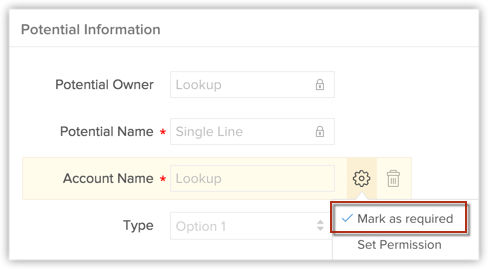
Once marked as not required, you can remove the field from the Potentials layout. - Move the mouse pointer over to the field and click Delete icon.
The field is moved to the Unused Fields section. Note that the field is only hidden from the layout and not permanently deleted from the CRM. - Click SaveLayout.
Step 3: Customize Quotes, Sales Orders, and Invoices page layout
- Log in to your Zoho CRM account with Administrative privileges.
- Click Setup > Customization > Modules
- From the list of modules, select the required [Inventory] Module. (Quotes/Sales Orders/Purchase Orders/Invoices)
The Layout Editor for the selected [Inventory] Module is displayed. - Move the mouse pointer over to the Account Name field and click the Settings icon.
- Uncheck Mark as required.
Once marked as not required, you can remove the field from the [Inventory] Module layout. - Move the mouse pointer over to the field and click Delete icon.
The field is moved to the Unused Fields section. Note that the field is only hidden from the layout and not permanently deleted from the CRM. - Click Save Layout.
Once the Account Name field is made an optional field, your Sales Representatives can associate business opportunities with the Contacts (Consumers) as per the B2C process.
If you are looking for a personalized walk through of Zoho CRM implementation for the B2C process, please contact us at: sales@zohocrm.com
Related Articles
Zoho CRM Customize your Account
Every business has its own unique sales, services and marketing processes, which is why Zoho CRM lets you customize the product to fit your business needs. As an administrator it is important that you identify and list out such requirements and ...Zoho CRM Manage Business Hours
Business Hours defines the working hours of an organization and is typically based on the company's location. However, if your organization has offices in different countries the business hours followed at the headquarters may not comply with the ...Zoho CRM Working with Validation Rules
One of the most challenging tasks in CRM system is ensuring the validity of data in it. A poorly maintained set of data can cost a company in more ways than one - your activities are slowed down, you will have inaccurate reports and it's plain ...Zoho CRM Many-to-Many Module Association
Your sales data are often inter-related. When you maintain this data in CRM, you need to have ways by which you can establish the required association between them appropriately. This field is available for Enterprise and above editions. For example, ...Zoho CRM Modifying Special Fields
Some fields in Zoho CRM are not common to all modules, they are available and applicable only for particular modules depending on the purpose they serve. These fields are termed as special fields. The list of special fields in CRM are: Terms & ...