How can I associate a salesperson with a particular invoice?
You can associate one salesperson with an existing or a new invoice.
To associate a salesperson with a new invoice:
- Go to the Sales module on the left sidebar and select Invoices.
- Click + New on the top right corner of the page.
- On the New Invoice page, enter the necessary details such as the Customer Name, Item Details, and other mandatory details.
- Click the dropdown in the Salesperson field and click Manage Salesperson to create a new salesperson.
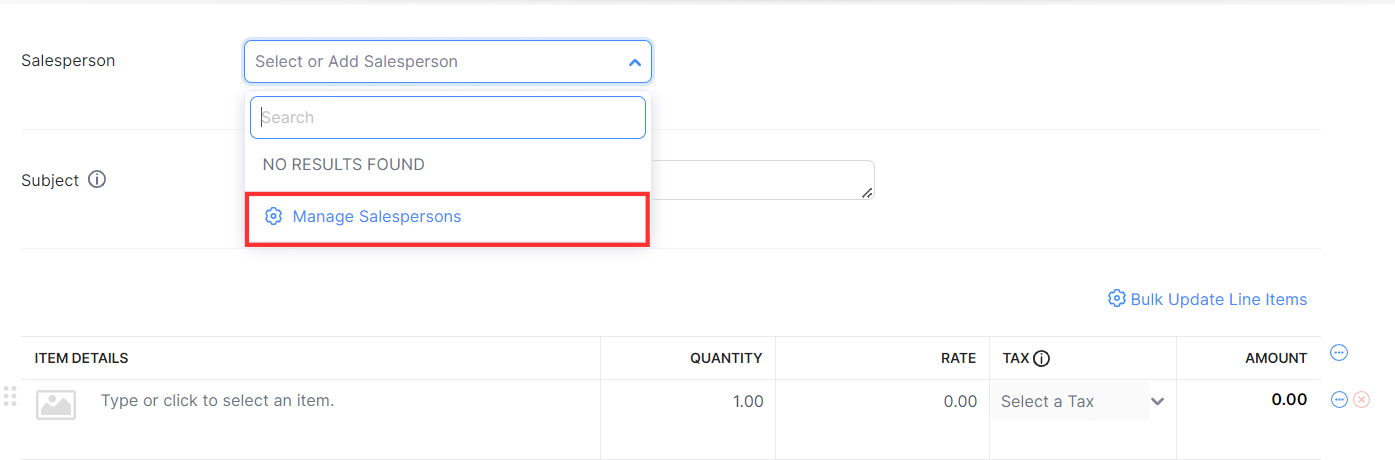
- On the Manage Salesperson page, click + New Salesperson.
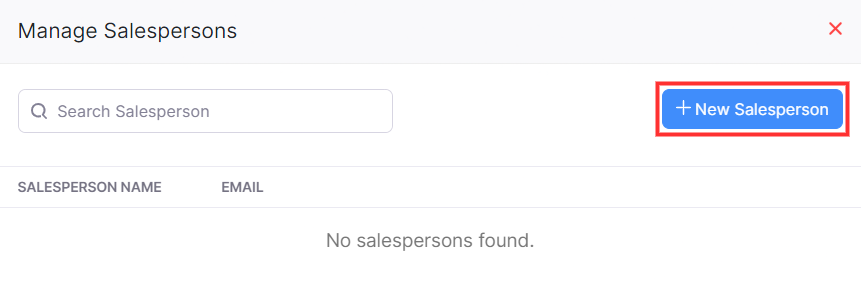
- Enter the Name and Email of the salesperson and click Save and Select.
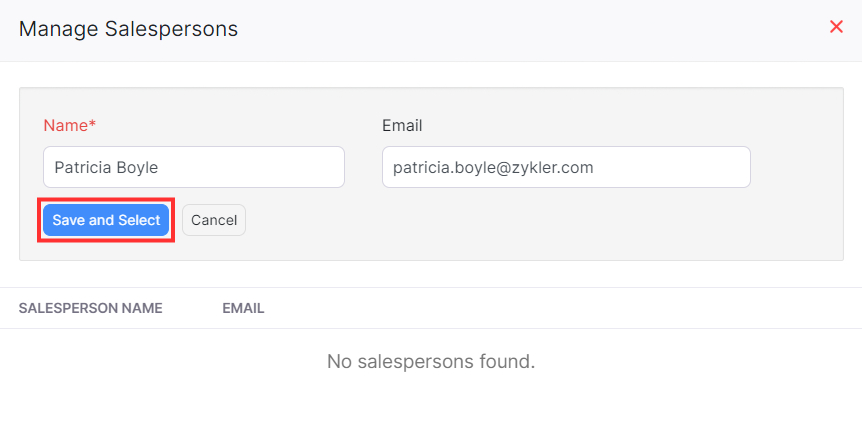
- Select the salesperson from the dropdown if you’ve already created a salesperson.
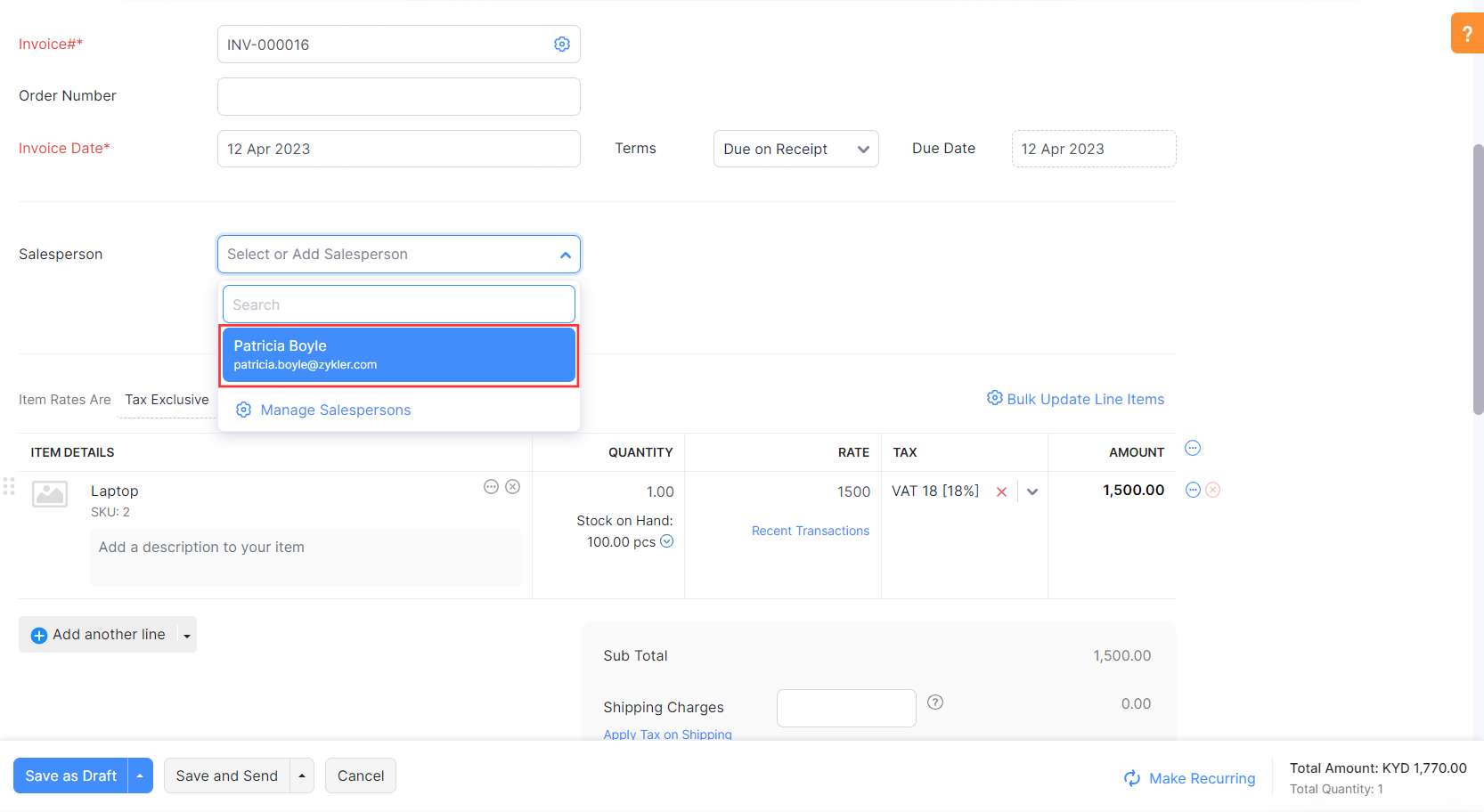
- Click Save as Draft if you want to send the invoice to your customer at a later point in time. Click Save and Send if you want to send the email to your customer immediately.
To associate a salesperson with an existing invoice:
- Go to the Sales module on the left sidebar and select Invoices.
- Select the invoice for which you want to associate a salesperson.
- On the Edit Invoice page, click the dropdown in the Salesperson field and click Manage Salesperson to create a new salesperson.
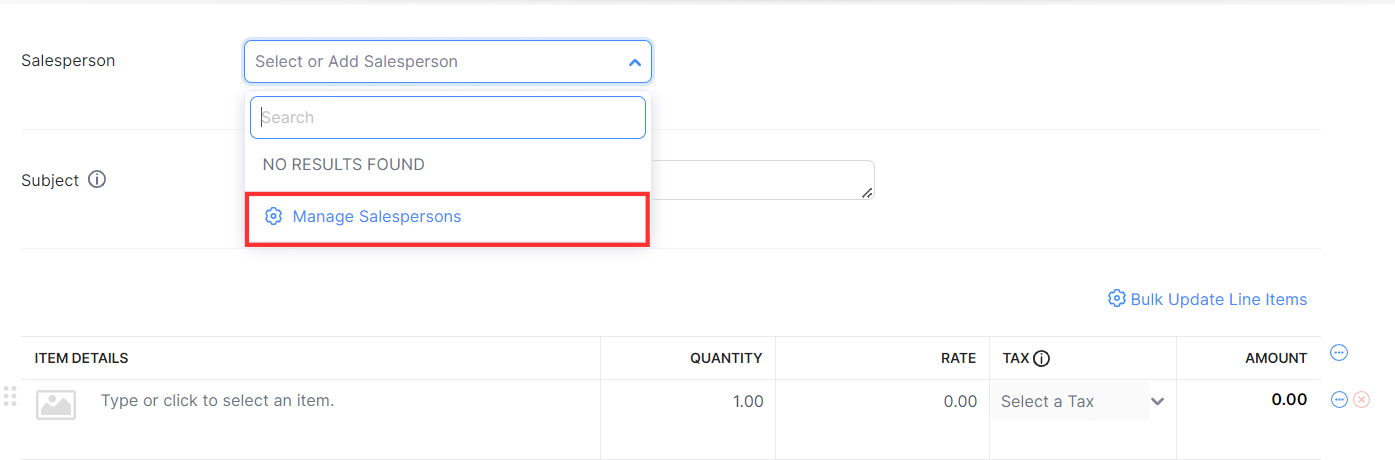
- On the Manage Salesperson page, click + New Salesperson.
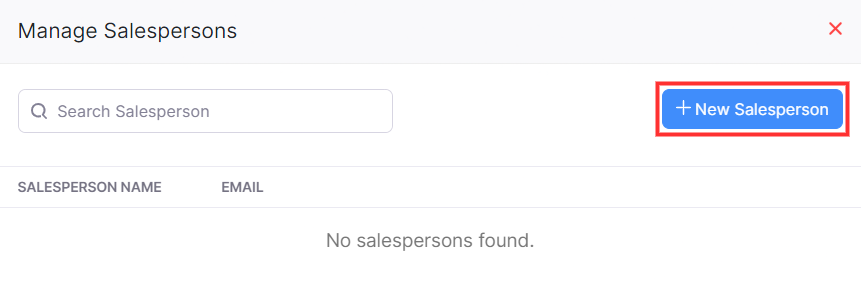
- Enter the Name and Email of the salesperson and click Save and Select.
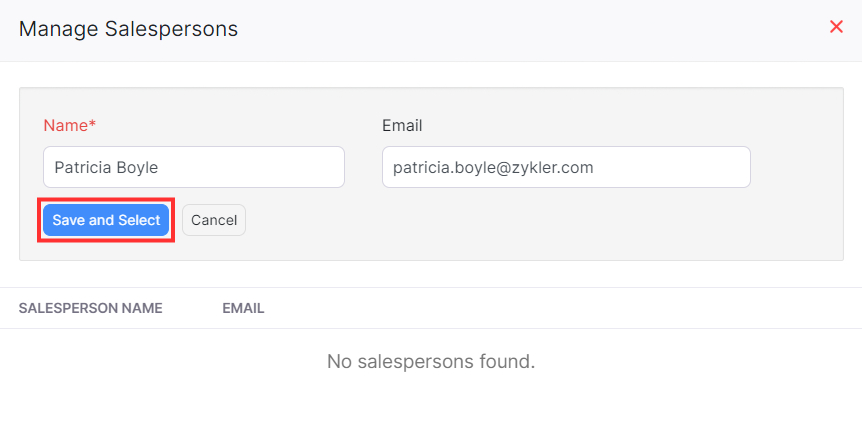
- Select the salesperson from the dropdown if you’ve already created a salesperson.
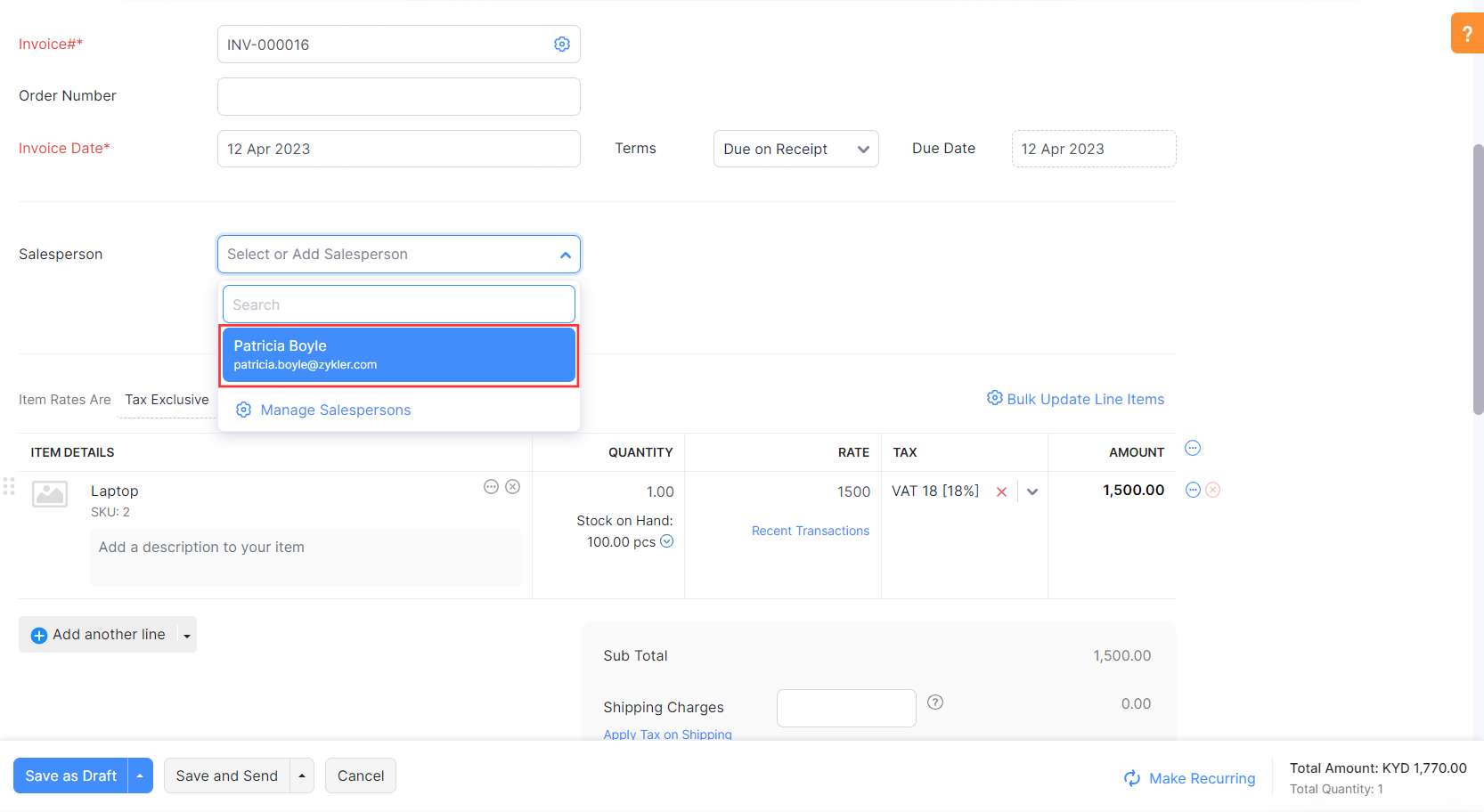
- Click Save.
You can also delete or mark a salesperson as inactive. Here’s how:
- Go to the Sales module on the left sidebar and select Invoices.
- Select an invoice and click Edit on the invoice’s Details page.
- On the Edit Invoice page, click the dropdown in the Salesperson field and select Manage Salesperson.
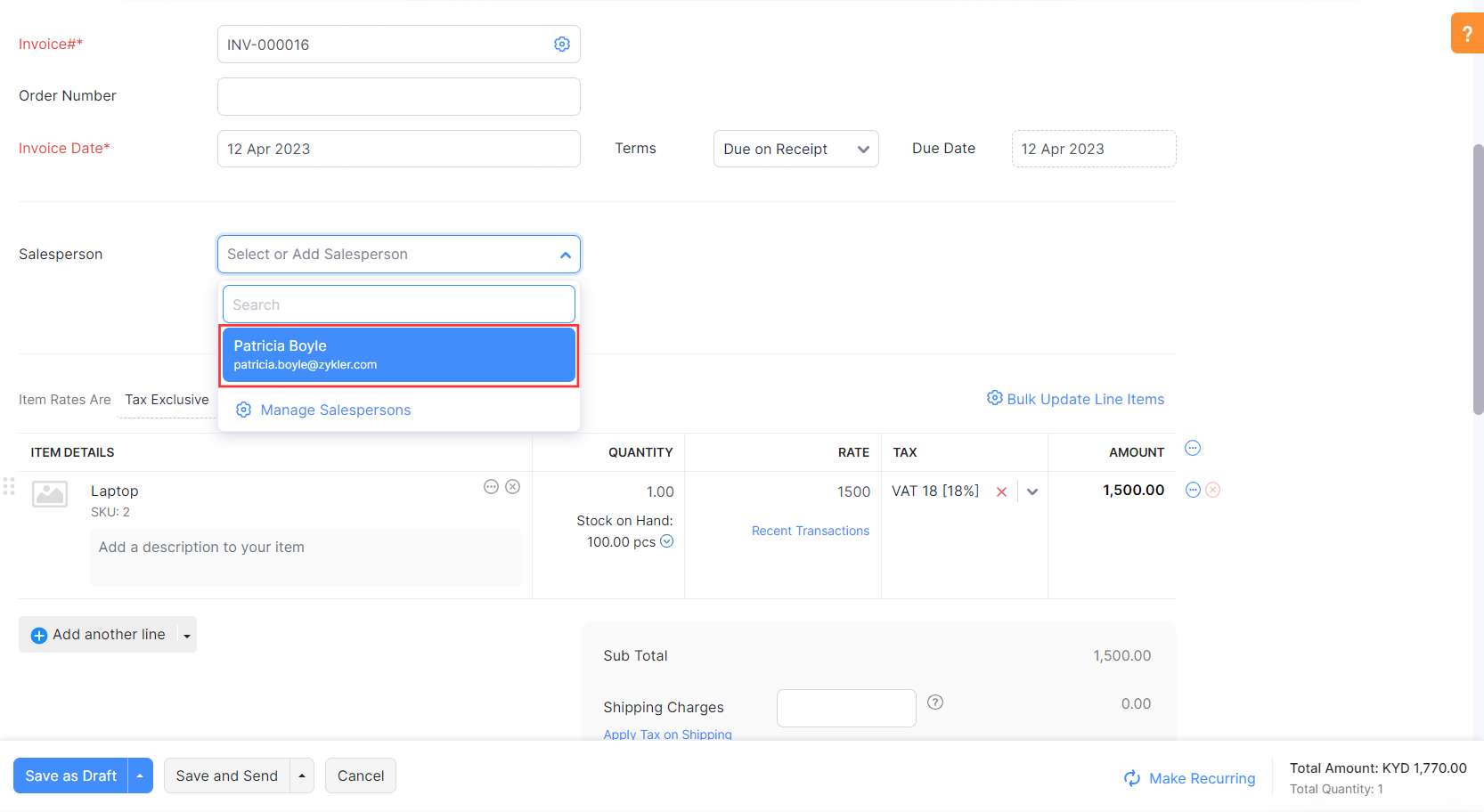
- In the pop up that appears, click the checkbox near the salesperson who you want to delete or mark as inactive.
- Click More Actions and select the action that you want to perform.
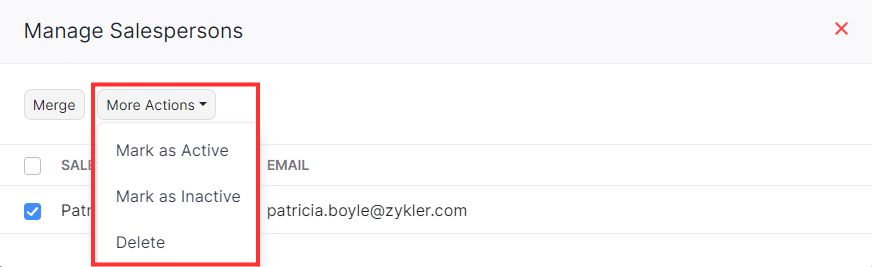
The salesperson will be deleted or marked as inactive.
Related Articles
How can I track sales made by a salesperson?
A salesperson refers to the person who interacts with the customer and makes the sale. In Zoho Books, you will be able to associate the salesperson to an invoice. To track the sales made by a salesperson: Go to Reports > Sales > Sales by Salesperson. ...How can I remove the online payment link from my invoice notification mail?
You can tackle this problem in many ways, depending on how commonly you receive online payments from your customers. 1) In case you require your customer to make an offline payment for the invoice (and hence need to temove the online payment link) ...How can I record multiple invoice or bill payments at once?
Most of the time you choose to cover the payments due on multiple bills to a particular vendor in one go. Most of your customers may do the same in order to save time and hassle. In Zoho Books, you can record multiple payments associated with a ...What are the various ways to create an invoice?
Invoices can be created from the following modules: Quick Create Button Use the Quick Create option in the top-left corner to go straight to the invoice creation screen. Items To create a new invoice with particular items, you can mark the checkbox ...Can I include multiple expenses in an invoice?
Yes, you can include multiple expenses in an invoice. When you create an invoice, Zoho Books will prompt all the unbilled expenses associated to that customer. You can select all the expenses or choose to add only a few. If you only add select ...