How can I record a loan given to an employee/business?
There might be cases where you would have given a loan to one of your employees or to another business. To record such transactions in Zoho Books, you must first create an account to record your loan. Here’s how:
- Go to the Accountant module on the left sidebar and select Chart of Accounts.
- Click + New Account on the top right corner of the page.
- On the Create Account page, enter a suitable Account Name (say Asset Loans).
- Select Other Current Asset as the account type from the Account Type dropdown.
- Enter the Account Code and write a short description for the account, if required.
- Click Save.
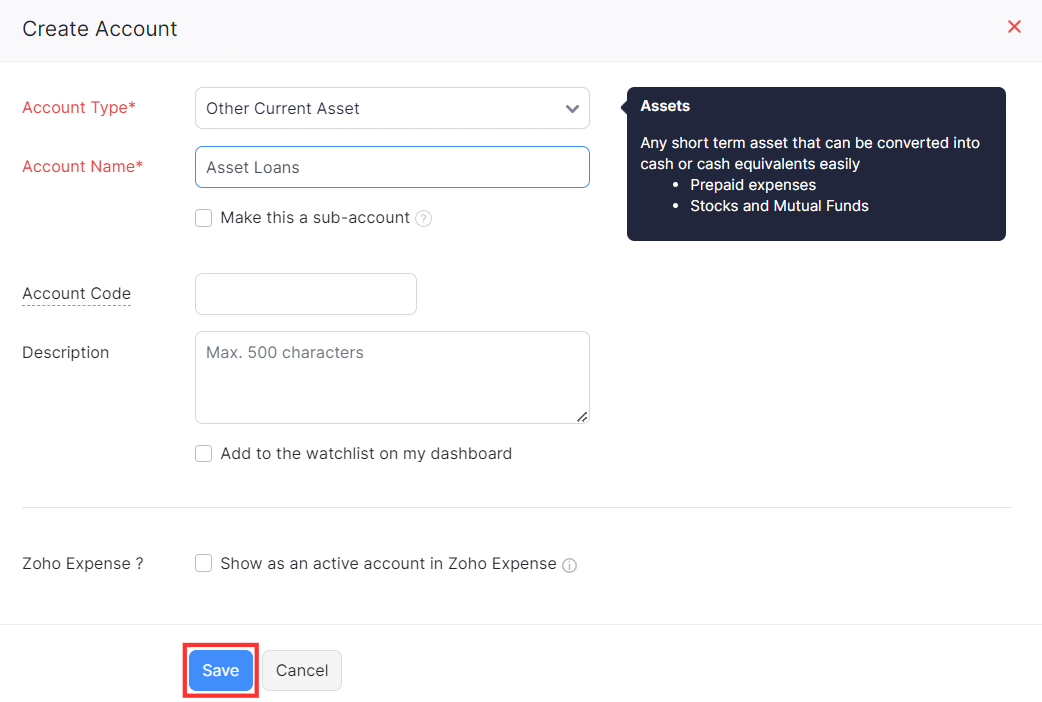
Next, to record the loan given as an expense:
- Go to the Purchases module on the left sidebar and select Expenses.
- Click + New on the top right corner of the page.
- Select Expense Account (Asset Loans in this case).
- Click the dropdown in the Customer Name field and select the employee or business receiving the loan.
- Enter the other necessary details and click Save.
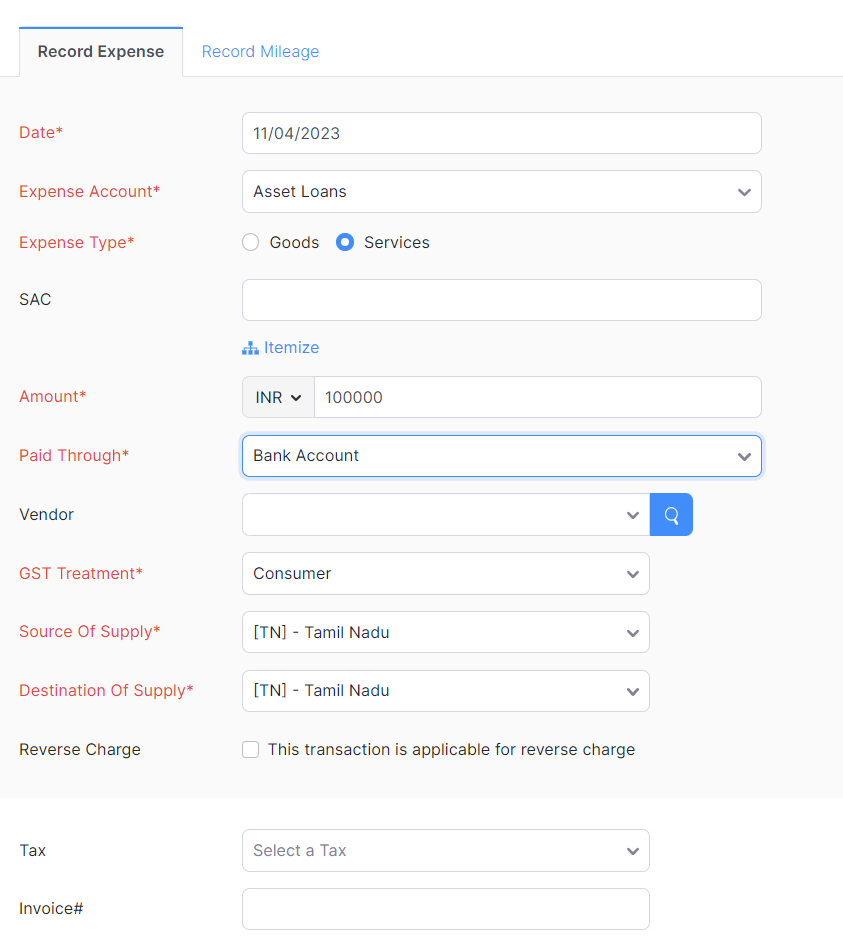
If you’ve received a payment for the loan, you can record it in Zoho Books. Here’s how:
- Go to the Banking module on the left sidebar and select the account in which you received the money.
- Click Add Transaction on the top right corner of the page and select Deposit From Other Accounts under Money In.
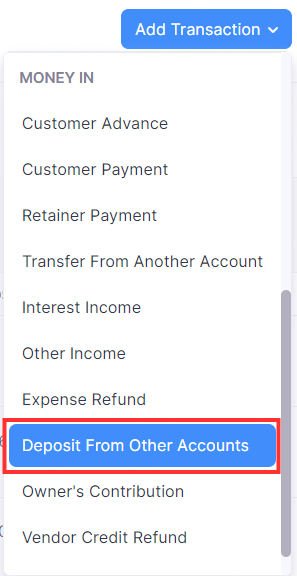
- In the pane that appears, select the From Account as Asset Loans.
- Fill in the details of mandatory fields like *Date,* *Amount,* and *From Account*.
- Click the Received From dropdown and select the employee or business repaying the loan.
- Click Save.
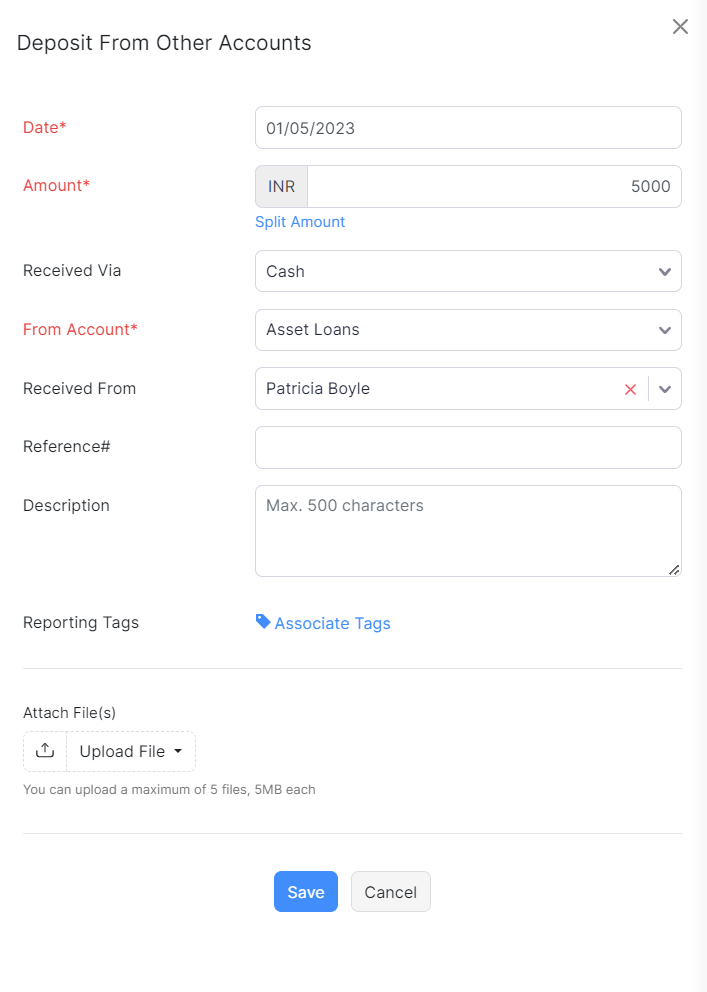
You can view the loan details by creating a custom report. Here’s how:
- Go to the Reports module on the left sidebar.
- Select the Account Transactions report in the Accountant section.
- On the Account Transactions report page, click Customize Report in the top left corner of the page.
- On the Customize Report page
- Click + Add Filters in the Advanced Filters section of the General tab.
- Select Account from the Select a field dropdown, is in from the select a comparator dropdown, and Asset Loans from the Select Account dropdown.
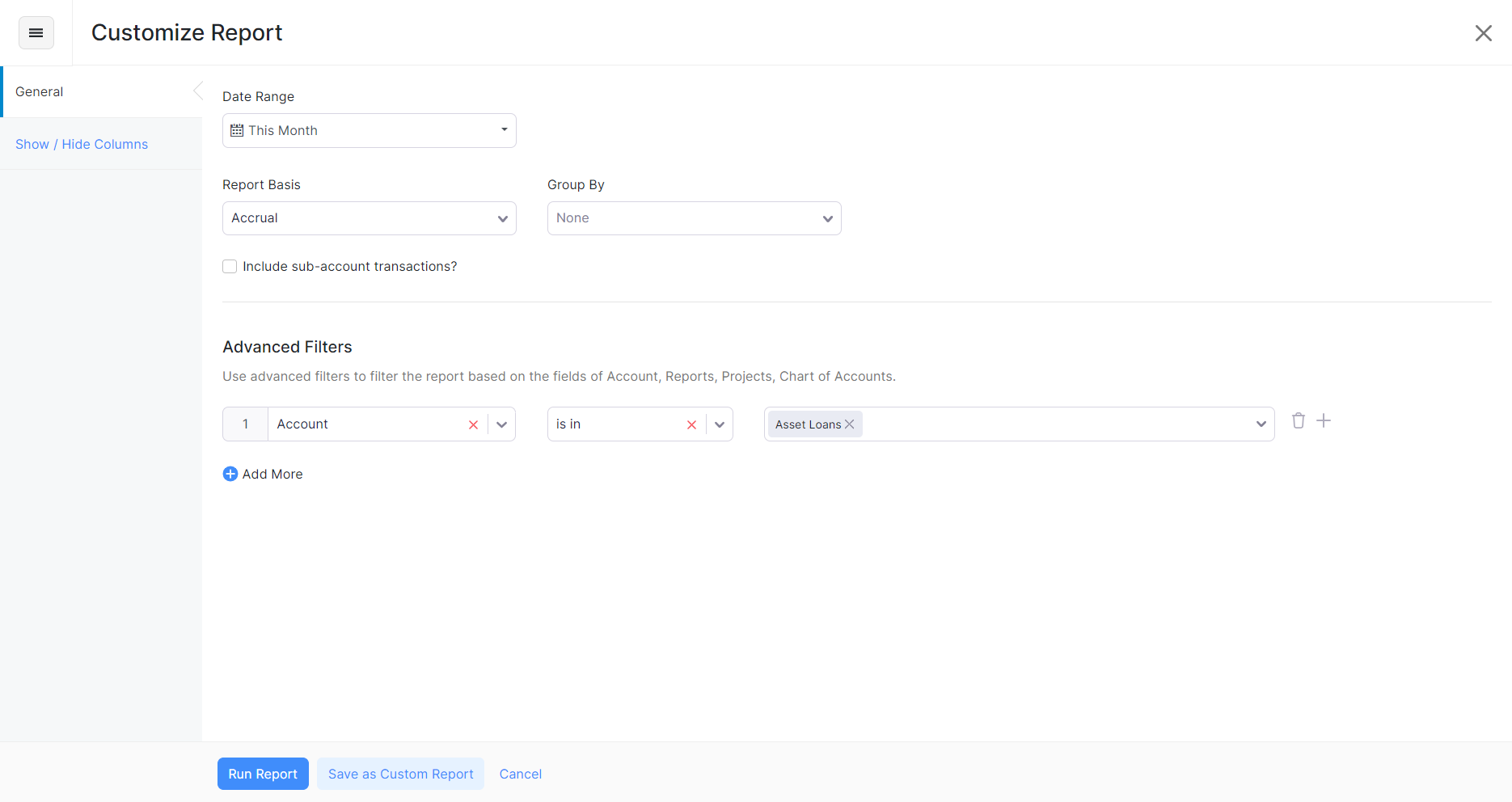
- Go to the Show/Hide Columns tab.
- Under the Available Columns section, click the + button next to the Contact field to add it to the Selected Columns section.
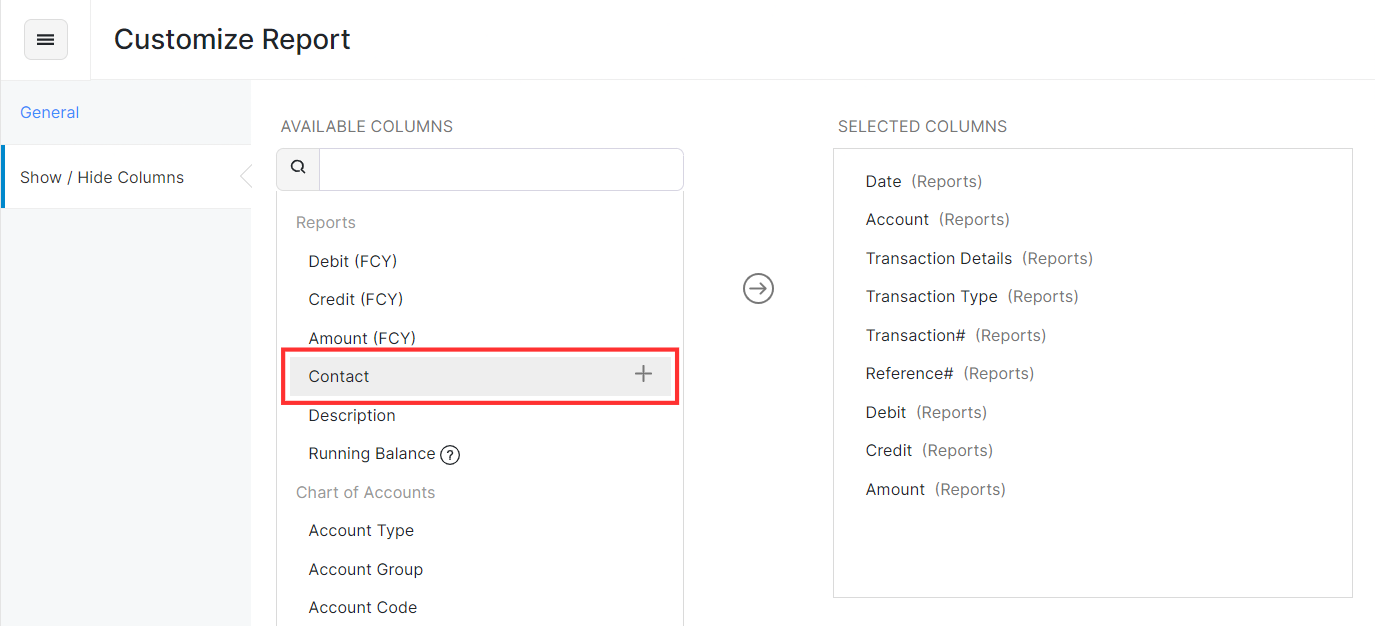
- Click Run Report.
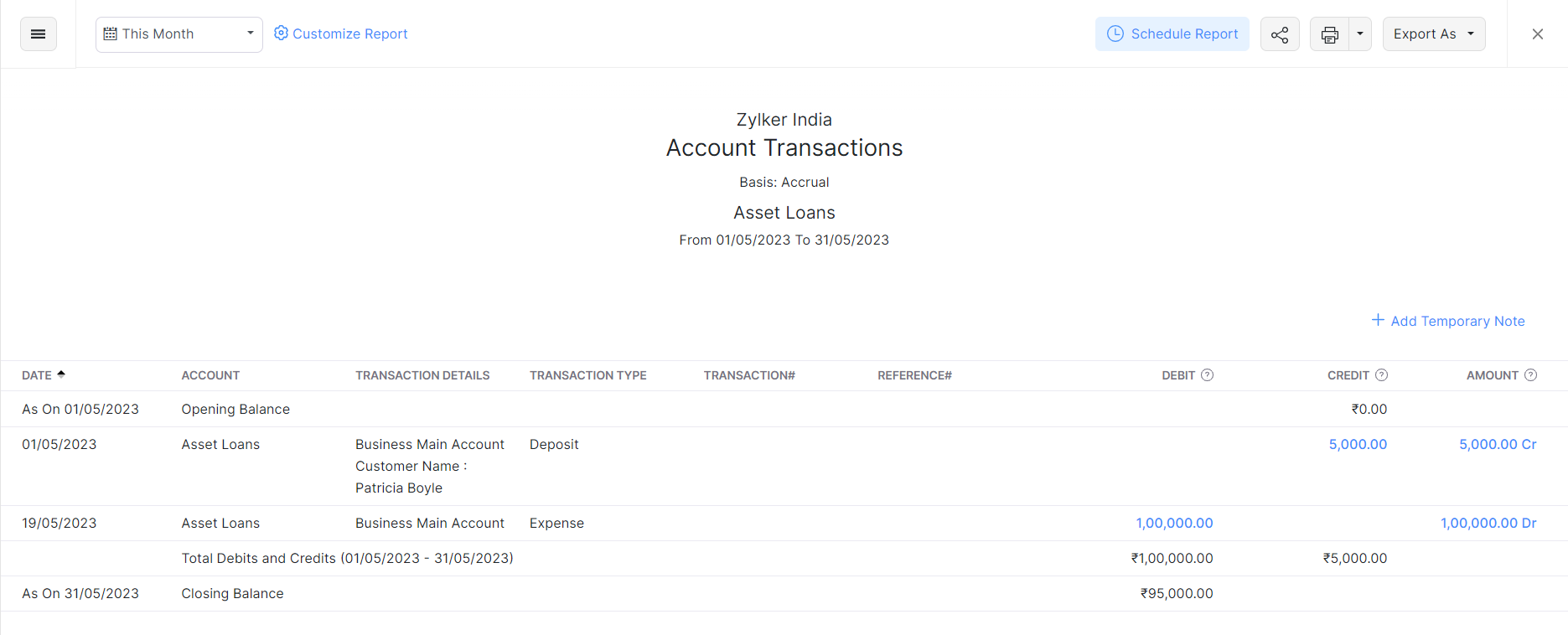
You can view the loan details like the amount given as a loan, the amount repaid, the name of the employee or business receiving the loan, etc.
Related Articles
Zoho Recruit Business Card View
The Business Card view in a Record Details page helps you get a quick overview of the most important details of a record. The Business Card view can be customized in an organization's account based on the details your users want to see. This means ...Can I pay a terminated employee at a later date?
Yes, you can pay an employee at a later date. When you are terminating an employee in Zoho Payroll, choose the Pay on a given date option and then, select a convenient date for the Final Settlement of the employee. You can disburse the settlement ...Can I terminate an employee without pay?
We do not have an option to terminate an employee without pay. We have a workaround for this. In case you want to terminate an employee without paying them, Go to the Employees module from the left sidebar. Select the employee you want to terminate. ...Zoho CRM Customizing Record Detail Page Using Canvas
The canvas list view provides ways to customize the record display in the module list. You can add record images, use custom buttons to represent fields, use specific font style or size for the field labels, change the alignment of field types and ...How will the User and Employee licenses be counted in the Zoho PeoplePlus suite?
For Zoho Payroll accounts integrated with Zoho PeoplePlus, the User and Employee licences are counted thus: If you purchase 10 user licenses in Zoho PeoplePlus, you can add up to 10 users in Zoho PeoplePlus with unique email addresses. In the Zoho ...