How do I mark an invoice as sent?
Once you send an invoice to a customer, its status automatically changes to Sent. To manually mark an invoice as sent:
- Open an invoice which has its status as Draft.
- In the invoice details page, click Mark as sent.
- The status of this invoice will be changed to Sent.
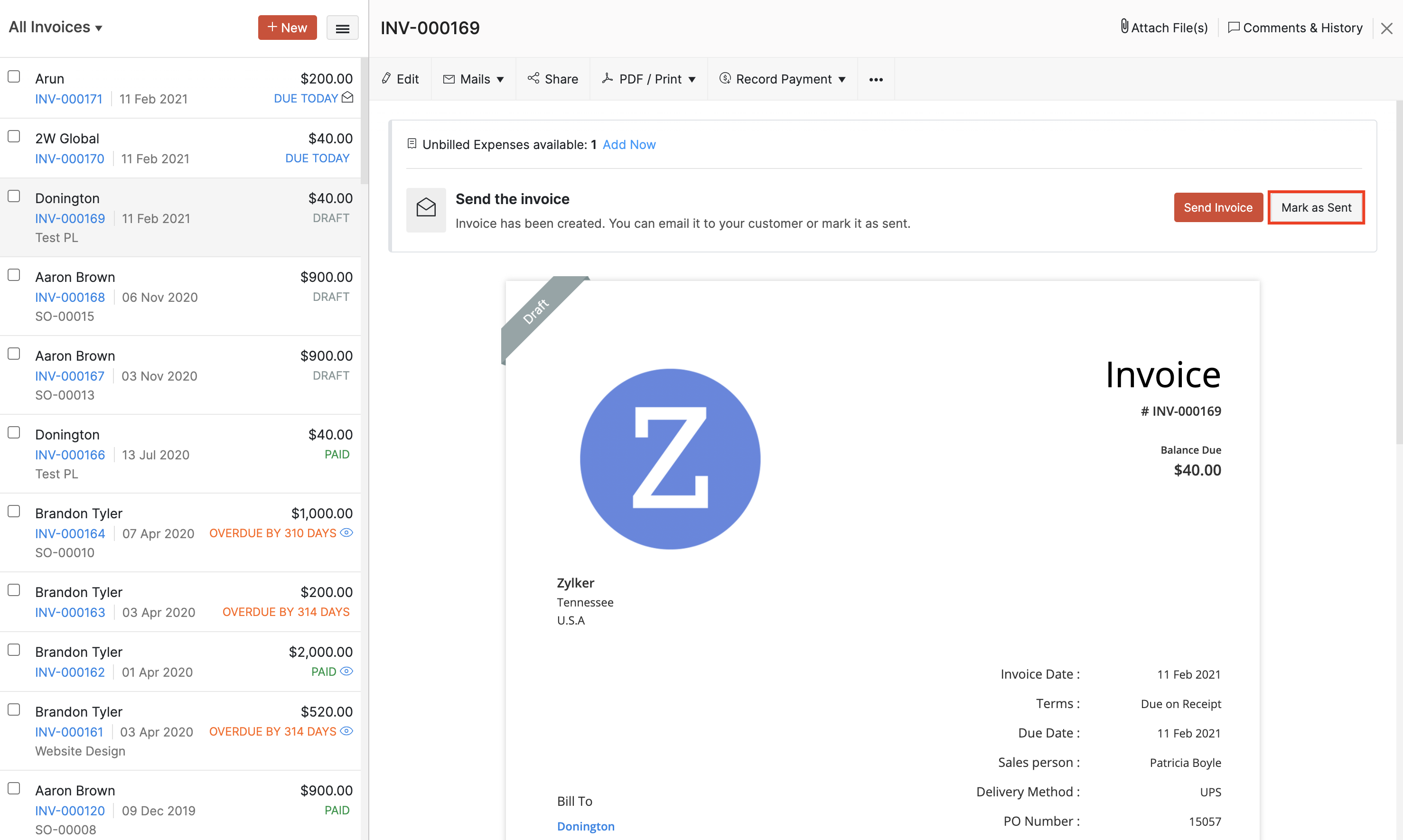
Related Articles
What are the various ways to create an invoice?
Invoices can be created from the following modules: Quick Create Button Use the Quick Create option in the top-left corner to go straight to the invoice creation screen. Items To create a new invoice with particular items, you can mark the checkbox ...How can I associate a salesperson with a particular invoice?
You can associate one salesperson with an existing or a new invoice. To associate a salesperson with a new invoice: Go to the Sales module on the left sidebar and select Invoices. Click + New on the top right corner of the page. On the New Invoice ...How do I check if my customer has viewed an invoice?
To see the invoices that your customers viewed: Go to the Sales module on the left sidebar and select Invoices. Click the All Invoices dropdown at the top and select the Customer Viewed filter. The Eye icon will be displayed next to the invoice ...How can I remove the online payment link from my invoice notification mail?
You can tackle this problem in many ways, depending on how commonly you receive online payments from your customers. 1) In case you require your customer to make an offline payment for the invoice (and hence need to temove the online payment link) ...Zoho Books- How do I add my organisation’s address to the invoice PDF?
You can add your organisation’s address to your invoice by editing the available templates. Here’s how: Navigate to Settings in the top right corner of the page and click Templates. Go to Invoices and click Edit on the template that you wish to add ...