How do I send out customized reminders for my invoice payments?
Zoho Books offers both automatic and manual reminders,
1) Automatic reminders can be enabled automatically by going to Settings – More Settings – Reminders . Go to Automated Reminders and select ‘Turn On’. Upto 30 automatic reminders can be enabled, with an option to remind both the customer and yourself that due date for payment is approaching/has passed a certain number of days. They are automatically sent out on the set reminder dates..
2) Manual reminders are available for overdue and sent invoices. To send manual reminders out, first you need to enable and configure them. To do this,
- Go to Settings – More Settings – Reminders.
- Go to the ‘Manual Reminders’ section.
- You can configure the reminder text to suit the message you want to convey.
- Save the reminder.
- To send a manual reminder out, go to the invoice on which payment is due. Click More Actions – Send Reminder.
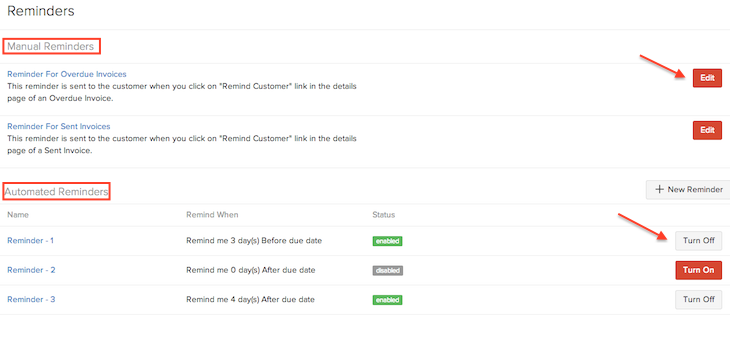
Related Articles
How can I import and export invoice payments?
Not just Invoice payments, you can import and export any data into and out of Zoho Books. To Import Invoice Payments, Go to Sales > Payments Received. Click on the Import Payments option from the actions drop down. You will be directed to another ...How can I record multiple invoice or bill payments at once?
Most of the time you choose to cover the payments due on multiple bills to a particular vendor in one go. Most of your customers may do the same in order to save time and hassle. In Zoho Books, you can record multiple payments associated with a ...How do I receive payments online?
Zoho Books supports several payment gateways that make it easy for you to receive your payments online. Once you integrate with a payment gateway, you can associate it with an invoice to receive online payments through it. Here’s how: Go to Sales > ...How can I remove the online payment link from my invoice notification mail?
You can tackle this problem in many ways, depending on how commonly you receive online payments from your customers. 1) In case you require your customer to make an offline payment for the invoice (and hence need to temove the online payment link) ...How do I mark an invoice as sent?
Once you send an invoice to a customer, its status automatically changes to Sent. To manually mark an invoice as sent: Open an invoice which has its status as Draft. In the invoice details page, click Mark as sent. The status of this invoice will be ...