How do I start the timer for a project?
To start the timer for a project, follow the instructions as follows:
- Click on the Timesheet tab on the left sidebar.
- Select the Projects tab and choose the project for which you wish to start the timer.
- Click on the Log Time button present on the top-right corner.
- Choose a task and click on the Start Timer button.
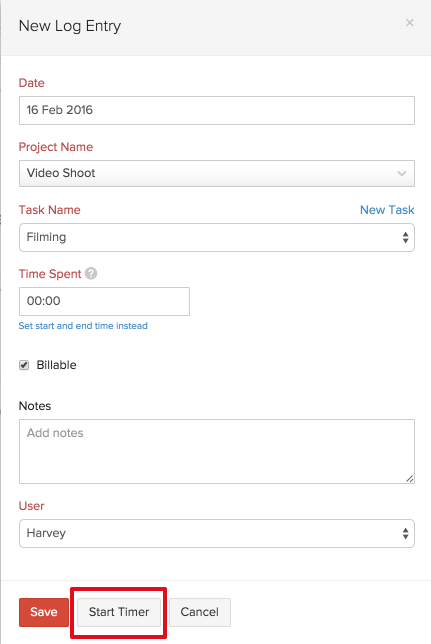
- Once you do that, you will see the timer running on the left bottom corner of the screen.
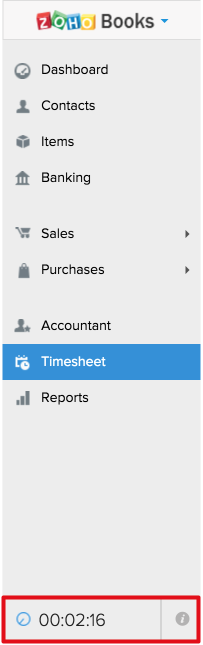
- To stop the timer, hover the mouse over the timer and click on the Stop button.
Related Articles
How can I duplicate the details of an existing project onto a new one?
Project duplication can be done by cloning a project in Zoho Books, and this will create a new project retaining the same tasks,users, billing method and customer details from an existing project. The new project can be edited after creation to ...How can I duplicate the details of an existing project onto a new one?
Project duplication can be done by cloning a project in Zoho Books, and this will create a new project retaining the same tasks,users, billing method and customer details from an existing project. The new project can be edited after creation to ...How do I create a project quote and share it with my customer?
Zoho Books lets you create and send a quote for a job to your customer. To do this, you will have to create a quote and associate it to the project. Here’s how: Go to Time Tracking > Projects. Select the project for which you want to create a quote. ...How do I create a project quote and share it with my customer?
Zoho Books lets you create and send a quote for a job to your customer. To do this, you will have to create a quote and associate it to the project. Here’s how: Go to Time Tracking > Projects. Select the project for which you want to create a quote. ...How can I restrict timesheet user(s) from viewing or recording expenses associated to the project(s) they are working on?
By default, users with the role “TimesheetStaff” ( i.e timesheet user ), will be able to record expenses for their associated projects and view expenses that were created by them. But, if you, as an admin, do not want to make this option available to ...