I have configured payment gateways under my settings, but they’re not working for me.
Ensure you’ve followed the following two steps to receive online payments from your customers.
1) Include the payment gateway in your invoice - At the time of creating the invoice, select the payment gateway you have set up. You can do this in the ‘Payment Option’ section.
2) Ensure the placeholders are placed in the notification email - Check for the payment link URL in the notification email you send to your customer. If the payment link is not included, then you can add it by following the steps below:
- Go to Settings – More Settings – Email templates – Invoice Notification .
- Click on Insert placeholders – Online payment.
- Save this as your default invoice mail template.
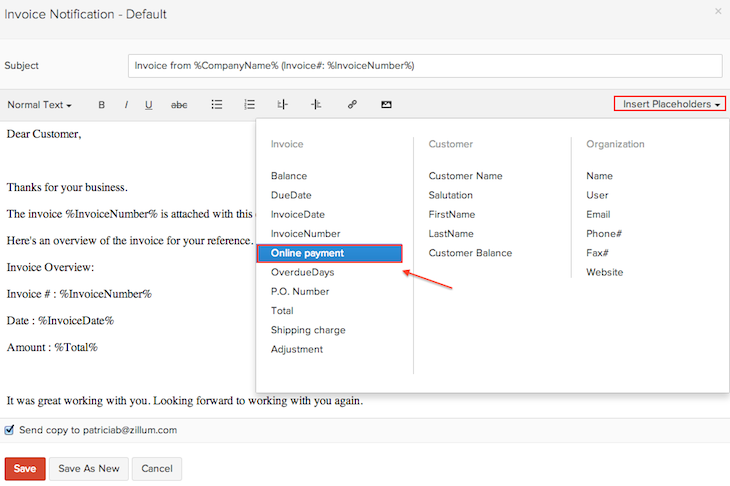
Related Articles
Zoho Recruit Personal Settings
Once you sign up for Zoho Recruit and have your own account, you can personalize your Recruit account. By default, the mandatory information provided by you at the time of sign up, is automatically updated. After logging in, you can change these ...Zoho CRM Managing CRM Account Settings
Once you sign up for Zoho CRM and have your own account, you can personalize your CRM account. By default, the mandatory information provided by you at the time of sign up, is automatically updated. After logging in, you can change these details ...Zoho Bigin Explore Settings
Bigin has various functions which can be configured by administrators from the Settings menu. Access the Settings menu The Settings menu can be accessed by clicking the gear icon in the top right of your window. All the features and Configurations in ...How can I remove the online payment link from my invoice notification mail?
You can tackle this problem in many ways, depending on how commonly you receive online payments from your customers. 1) In case you require your customer to make an offline payment for the invoice (and hence need to temove the online payment link) ...How to calculate the PF contribution based on the employee’s working days?
To calculate the PF contribution based on the number of working days of an employee, follow these steps: Go to Settings and click Statutory Components. In the EPF tab, click the Edit icon. In the options presented, select Pro-rate Restricted PF Wage. ...