Zoho Recruit Company Details
Edit Company Details
To change company details
- Log in to Zoho Recruit with Administrator privileges.
- Go to Setup > General > Company Details.
- Under Company Details tab, click Edit icon.
- In the Company Details pop-up, add the necessary details of your company.
- Click Save.
To change company details
- Log in to Zoho Recruit with Administrator privileges.
- Go to Setup > General > Company Details.
- Under Company Details tab, click Edit icon.
- In the Company Details pop-up, add the necessary details of your company.
- Click Save.
Personalize Logo
In order to give a personalized look to your account, Zoho Recruit allows organizations to change the default logo to your company logo. The customized company logo will appear for all users within your Recruit account.
- The image file size should not exceed 20 KB.
- For best results, the logo dimension should be 190 (width) by 65 (height) pixels.
- The logo file format should be .jpg / .png / .gif.
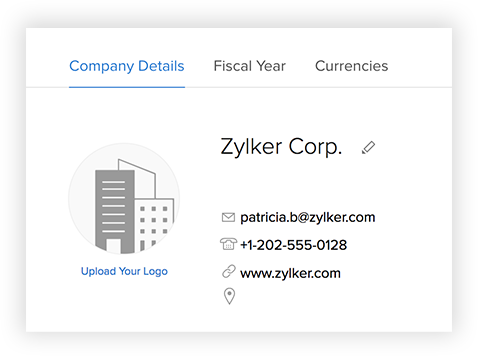
To personalize logo
- Log in to Zoho Recruit with Administrator privileges.
- Go to Setup > General > Company Details.
- In the Company Details page, click Upload your logo link.
- Browse and upload the logo. The logo file should be .jpg / .png / .gif format.
In order to give a personalized look to your account, Zoho Recruit allows organizations to change the default logo to your company logo. The customized company logo will appear for all users within your Recruit account.
- The image file size should not exceed 20 KB.
- For best results, the logo dimension should be 190 (width) by 65 (height) pixels.
- The logo file format should be .jpg / .png / .gif.
To personalize logo
- Log in to Zoho Recruit with Administrator privileges.
- Go to Setup > General > Company Details.
- In the Company Details page, click Upload your logo link.
- Browse and upload the logo. The logo file should be .jpg / .png / .gif format.
Set Currency
Setting currency is an organization specific feature. By default, the currency is set to US dollars ($). However, users with Administrator privilege can change the currency settings depending on the organization's requirement. Based on the country locale you choose, the currency value will be updated for Quotes, Invoices, Campaigns, and other billing related fields.
To select currency
- Log in to Zoho Recruit with Administrator privileges.
- Go to Setup > General > Company Details.
- Under Currencies tab, choose Home Currency from the drop-down.
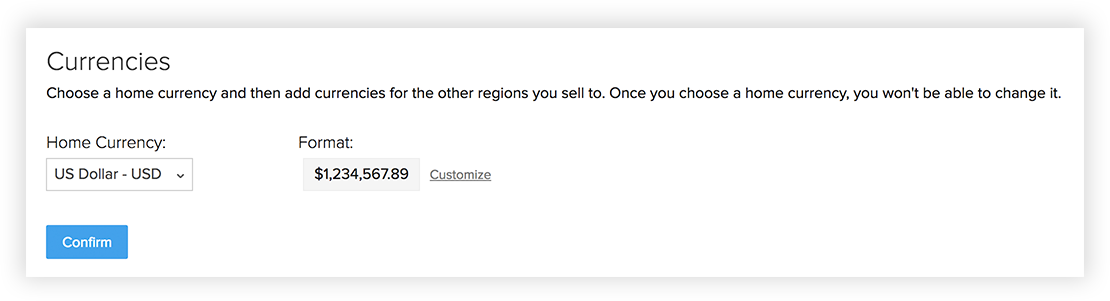
- Click Confirm.
Setting currency is an organization specific feature. By default, the currency is set to US dollars ($). However, users with Administrator privilege can change the currency settings depending on the organization's requirement. Based on the country locale you choose, the currency value will be updated for Quotes, Invoices, Campaigns, and other billing related fields.
To select currency
- Log in to Zoho Recruit with Administrator privileges.
- Go to Setup > General > Company Details.
- Under Currencies tab, choose Home Currency from the drop-down.
- Click Confirm.
Set Organization Time Zone
You can define a common time zone for your organization's Zoho Recruit account. For Workflow Rules, a day will be calculated based on this time zone.
To set the organization's time zone
- Log in to Zoho Recruit with Administrator privileges.
- Go to Setup > General > Company Details.
- In the Company Details page, under Locale Information click Edit icon.
- In the Locale Information pop-up, select the Country Locale and Time Zone from the drop-down list.
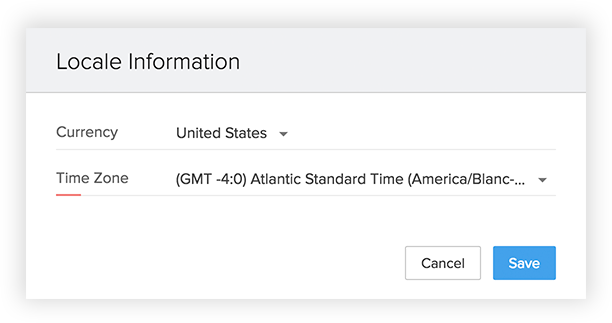
- Click Save.
You can define a common time zone for your organization's Zoho Recruit account. For Workflow Rules, a day will be calculated based on this time zone.
To set the organization's time zone
- Log in to Zoho Recruit with Administrator privileges.
- Go to Setup > General > Company Details.
- In the Company Details page, under Locale Information click Edit icon.
- In the Locale Information pop-up, select the Country Locale and Time Zone from the drop-down list.
- Click Save.
Assign Super Administrator
The Super Administrator is the single point of contact for all communications regarding the transactions and bills from Zoho Recruit. The organization's administrator has the privilege to change the super administrator as per the company's requirements.
To select the super administrator
- Log in to Zoho Recruit with Administrator privileges.
- Click Setup > General > Company Details.
- In the Company Details page, click on the Edit icon.
- In the Company Details pop-up window, select the Super Admin from the list.
- Click Save.

Note
- Only the active users with the default Administrator profile in Zoho Recruit can be selected as the Super Administrator in an organization.
The Super Administrator is the single point of contact for all communications regarding the transactions and bills from Zoho Recruit. The organization's administrator has the privilege to change the super administrator as per the company's requirements.
To select the super administrator
- Log in to Zoho Recruit with Administrator privileges.
- Click Setup > General > Company Details.
- In the Company Details page, click on the Edit icon.
- In the Company Details pop-up window, select the Super Admin from the list.
- Click Save.

Note
- Only the active users with the default Administrator profile in Zoho Recruit can be selected as the Super Administrator in an organization.
Related Articles
Zoho Recruit Reporting Hierarchy
In Zoho Recruit's Reporting Hierarchy, you can set up the organization's hierarchy structure based on the roles and also assign reporting managers to users for well-defined record accessibility. In this hierarchy structure, a user is assigned a ...Zoho Bigin Organization Details
Organization Details Before you get started, it is necessary that you add your organization's details in your Bigin account. These details include setting up currency, time zone, company logo, access URL etc. These details will reflect in your ...Zoho Recruit Managing Multiple Organizations
Zoho Recruit allows users to access multiple organizational accounts using the same email address. This is especially useful for organizations who maintain different accounts to manage their hiring across various regions. Example Imagine a company ...Zoho Recruit Implementing Multiple Currencies
Multiple Currencies in Zoho Recruit will help you manage everything from deals across the globe to invoices, payments and reports in the currency that your organization and partners prefer. You can accurately estimate the value of opportunities and ...Zoho Recruit Default Roles & Profiles
Generic solutions won't work for unique problems, right? Wrong. Using Zoho Recruit's roles and profiles, you can maintain data security while accommodating unique job roles and their access permissions. A user's permissions and access privileges ...