Zoho Bigin Account Setup - Overview
Once you create an account in Bigin, you can add the details about your organization, add roles that your organization follows like CEO, COO, Manager, etc. and create profiles allowing users to access the functions that are assigned to them.
Go through these four stages to finish setting up your account:
Roles
Normally every company follows an organizational hierarchy and every member in that organization has a specific role to perform. For example, Zylker Feeds is a restaurant and has the organizational hierarchy as follows:
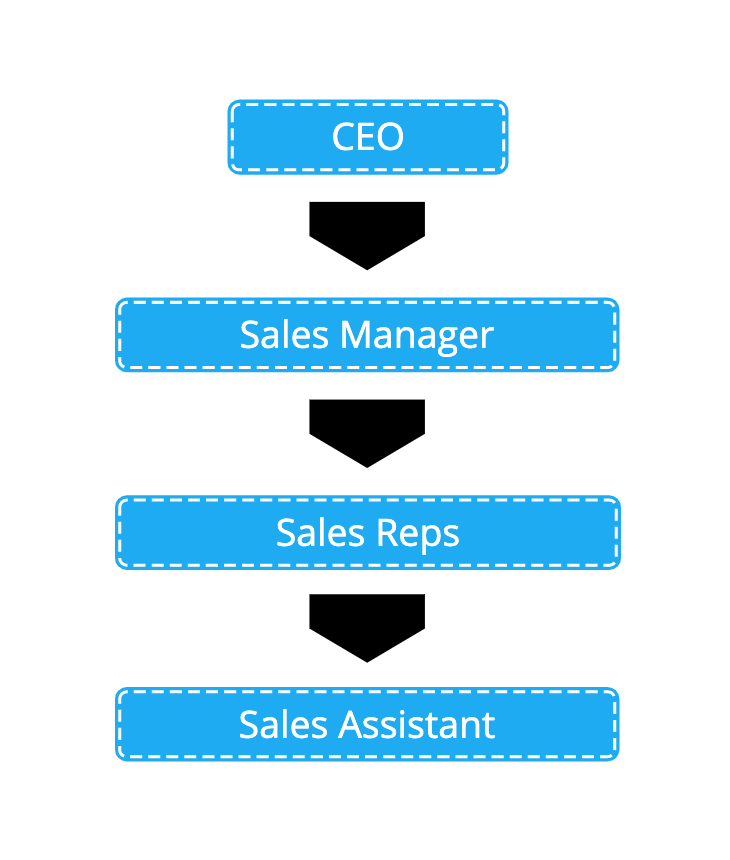
This hierarchy can be implemented in your Bigin account allowing users in the higher level of hierarchy to access the data of the users in the lower level of the hierarchy. The CEO can access the data of the Sales Manager and the Sales Manager can in-turn access the data of both Sales Reps and the Sales Assistant.
Profiles
The duties and responsibilities of users in your CRM account differs from one person to another and hence they don't need access to everything.
Consider this analogy, you are the dessert chef at Zylker Feeds and you specialize in making Apple Pie, Lemon Tart and Chocolate truffle. The ingredients you need access to includes apple, lemon, chocolate, flour, sugar and other essentials whereas, things like green chilli, ginger, onion, meat, etc. are not needed. It doesn't make a difference even if they are provided to you, you are not going to use it anyway.
Likewise, in any business scenario, profiles in Bigin helps you give access to certain functions that the user needs access to accomplish his task and prevents access to functions that the user can live without.
Users
The employees in your organization can be added as users in your Bigin account.
Let's say John H. Watson is your Restaurant Manager and you want to add him in your Bigin account. You can do so by selecting the role and choosing the appropriate Profile. Now an invite will be sent to John H. Watson allowing him to join your Bigin account. Once added, he can perform the actions that he has the permission to do so thus fulfilling his role.
Organization
The information about your organization can be specified. Add basic information, address, locale, choose time zone and currency. This data is helpful for your users to add as merge fields in email templates.
Related Articles
Zoho CRM Revamped Setup Page 2023: Transition guide
Overview We're excited about the recent revamp of Zoho CRM's setup page, a change aimed at enhancing your user experience. This document serves as a quick guide to help you navigate the updated features and layout, ensuring a seamless transition. The ...Zoho Bigin Delete your Bigin account
You can delete your Bigin account if you want to discontinue Bigin service. Deleting your Zoho Bigin account does not lock you out of all other Zoho services. After closing the Zoho Bigin account, you can still continue to access other Zoho services ...Zoho Bigin Managing Users
Employees in your organization can be added as Users in Bigin, assign them the role that they perform in your organization and choose the appropriate profile which gives permission to access the functions they require. Users with User Management ...Zoho Bigin API credits dashboard
The purpose of this dashboard is to calculate the number of application programming interface (API) calls you make in a 24-hour window and to provide an overview of the total credits available in the organization's account. It reports on both used ...Zoho Bigin Upgrade to Zoho CRM
Bigin is a minimal CRM with features designed to help small businesses manage their customer relationships efficiently. But as your organization grows, so will your CRM requirements. If you feel you are outgrowing Bigin, you can upgrade your Bigin ...