Zoho Bigin Calendar view for Activities module in Bigin
Bigin's calendar view shows all your tasks, events, and calls in an intuitive and visually appealing interface. The calendar view will be set as the default landing page in the Activities module, ensuring you have immediate access to all your activities.
You can view the calendar in three different modes:
- Monthly
- Weekly
- Daily
These viewing options will be accessible through tabs conveniently placed in the top-right corner of the calendar view.
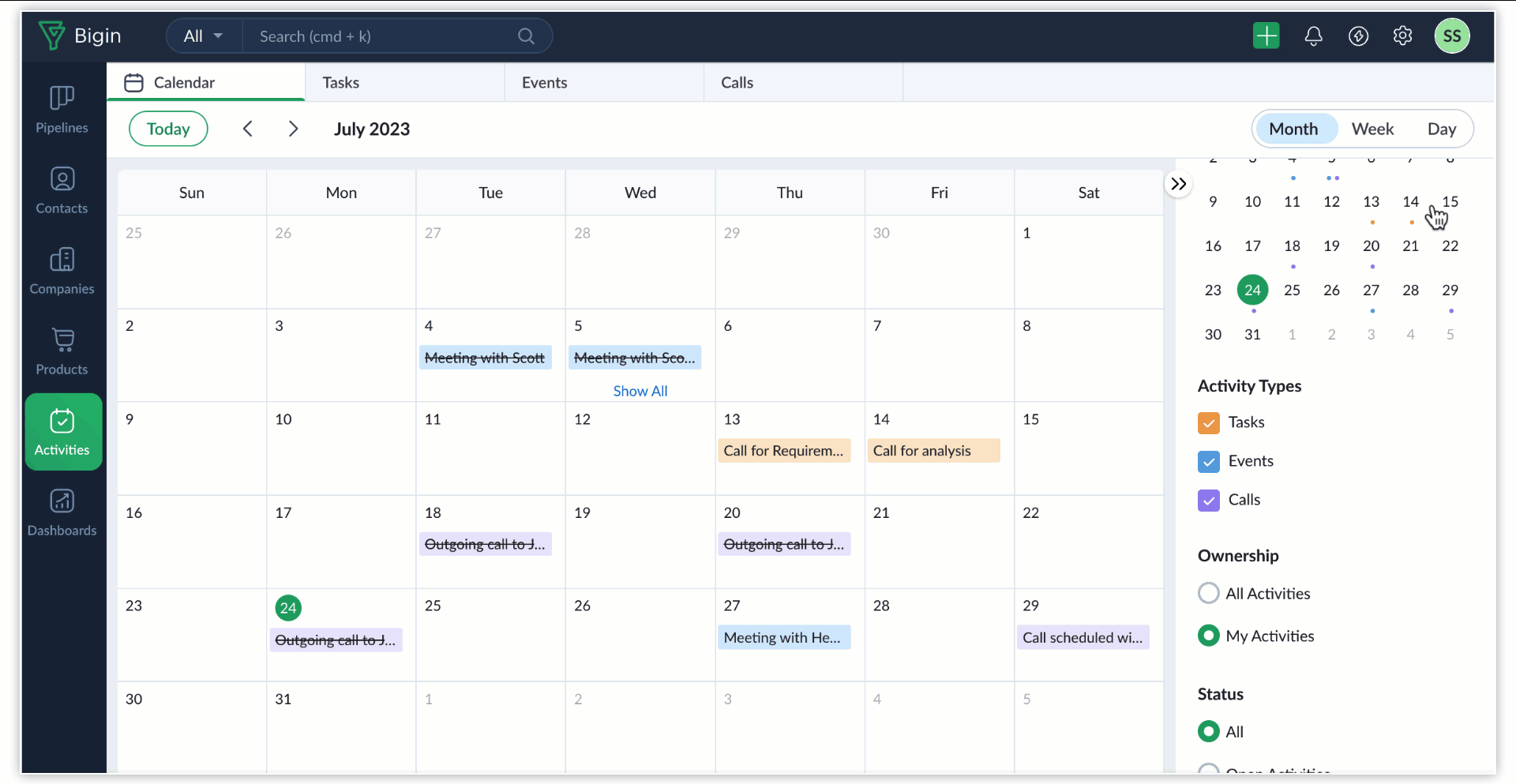
Using the collapsible Filter panel on the right-hand side, you can filter the calendar view based on your preferences. There are four types of filters you can apply on the activities:
- Date: Use the date picker at the top of the Filter pane to zoom into activities on a specific day. The date picker also shows tiny dots below each date if there are activities scheduled on that day.
- Activity types: Filter activities based on type.
- Ownership: Filter activities based on owner.
- Status: Filter activities based on status.
Managing activities in the calendar view
When you click on the plus (+) icon cells, a pop-up window appears. Choose the appropriate activities to be added from the available options, such as month, week, and day.
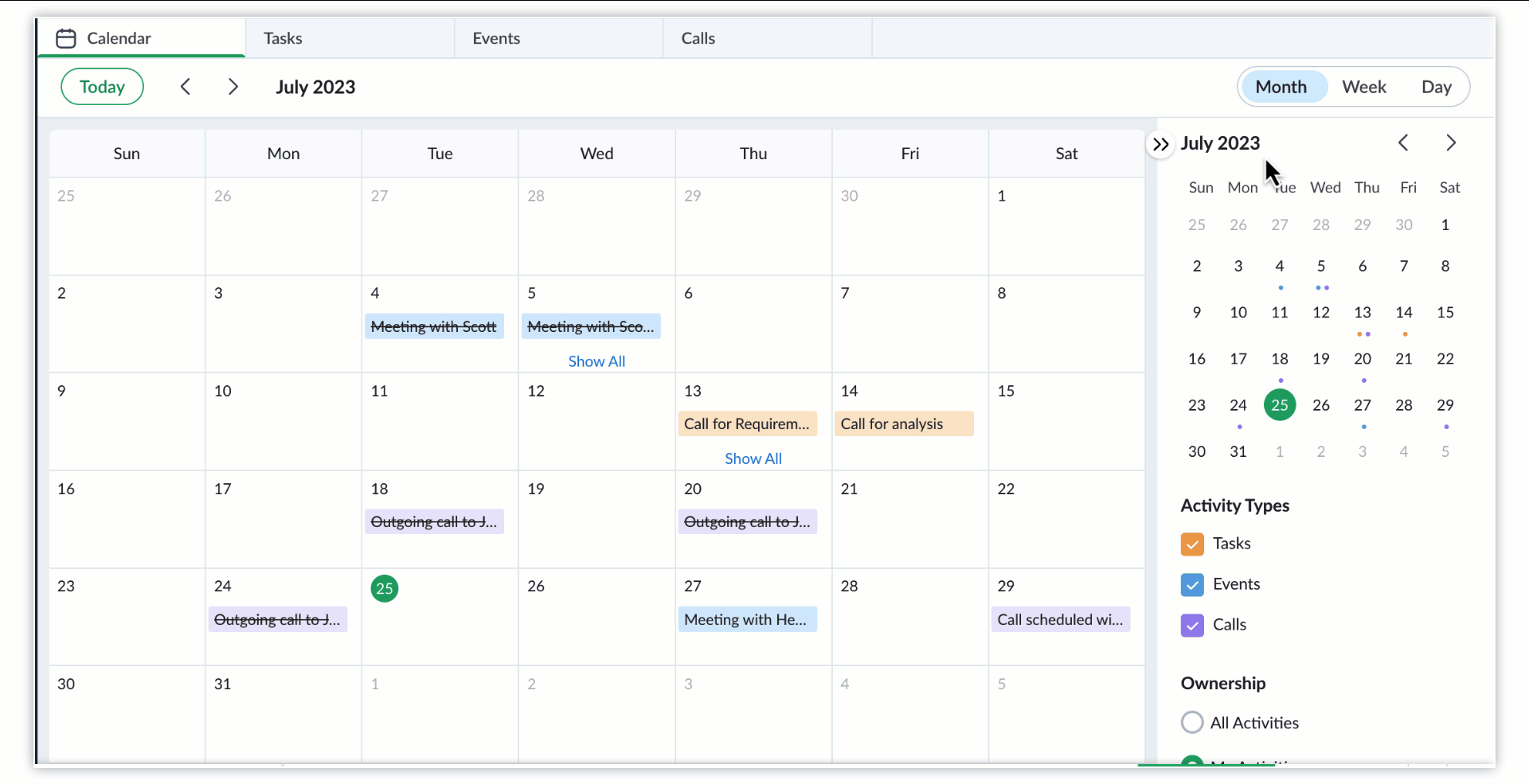 You can get a quick preview of the activity when you click on it. To view all the activities available, click on Show All.
You can get a quick preview of the activity when you click on it. To view all the activities available, click on Show All.
You can make changes to the activities directly from the calendar view. Hover over the activity and click Edit.
If you want to change the date of the activity, click and drag the activities to the desired date. This can be done for all three options—month, week, and day.
You can adjust event end times from the week and day views by simply resizing the event card as shown below.
Benefits
- Streamlined activity tracking with a consolidated view of tasks, events, and calls
- Improved user experience with the calendar view set as the default landing page
- Greater flexibility with monthly, weekly, and daily viewing options
- Enhanced organizational control through filtering options in the collapsible right pane
Availability
The calendar view is only available for trial and paid editions.
Related Articles
Zoho Bigin Managing Sheet View
The ability to view and update Bigin's data in a spreadsheet-like format is referred to as "Sheet View" in Bigin. This view provides a tabular view of records so that you can work with the data in a more comfortable and effective way. In Bigin's ...Zoho CRM Using CRM View for Activities
For any sales person, a typical day at work is loaded with tasks. It could be the field work to visit a prospect for a demo, or the task to call up a prospect to discuss a deal, or to follow-up with customers after their visits to your website. There ...Zoho Bigin Manage List View
List view allows you to group records present in your Bigin account based on a specific criteria. Viewing all the records without any order will be hard for you to pull the required record immediately. For example, you may want to view the contacts ...Zoho Bigin Ways to manage activities within a record
Recorded activities are presented in a conventional list view, which can be customized and sorted. Additionally, you will be able to view each activity type under separate sub-tabs such as Tasks, Events, and Calls. This layout provides a cleaner ...Zoho Bigin View Audit Log
All the actions performed in your Bigin account will be listed chronologically in a single window. You can also choose to export a copy of the audit log for your reference. View Audit Log To view audit log The Audit Log page displays all the actions ...