Zoho Bigin Duplicate cleanup
A landscaping company uses Bigin to keep track of their customers and prospects. They add details of the people who have expressed interest in their services to their contacts module, whether through inquiries on their website, referrals from customers, or people they've met at expos and events.
However, because they're adding so many contacts each day through different sources, sometimes the same contact gets added twice. Let's say one of the sales representatives of the landscaping company has added a few contacts they received as referrals. The same contacts have already filled out the webform on the company's website, and now they're added again to Bigin without the representative realizing that these contacts were already in the system.
As a result, the business ends up with duplicate records in their Bigin account, which can cause problems such as:
- Inconsistent data.
- Wasted time and effort as different employees communicate with the same contact.
- Inconsistent communication, which can create confusion and make the business look unprofessional.
- Missed opportunities for the business.
To address these problems, Bigin has a de-duplicating feature called "Duplicates Cleanup" for the Contacts and Companies modules. You can identify the duplicates in your database by regularly reviewing the data in these modules based on certain conditions and merging duplicate records together using this feature.
Availability
- Duplicates Cleanup is available for Premier edition.
- Only administrators can access and use this feature.
To identify duplicate records:
- Log into your Bigin account with administrator privileges.
- Go to the Contacts/Companies module.
- Click the More icon at the top right. Select Duplicate Cleanup.
- Choose the fields to identify duplicates. Based on the fields you choose, Bigin will check all of the records in the module and identify records that have similar values. For example, if you choose "Mobile" as the field, Bigin will check for records with the same mobile number. You can choose up to three fields to identify duplicates and, of these three fields, two fields can be custom fields.
- Click the +Add Unique field button if you want to use other fields in the module as a factor to check the records.
- Click Find and Merge Duplicates.
- Once the de-duplication process is complete, the administrator will be notified on screen and via an email. The email will inform the administrator about details such as the number of duplicates, resolved duplicates, and unresolved duplicates. The administrator can resolve conflicts by opening the link that will directly open the page containing duplicates.
- Once the system identifies the duplicates, it follows two different processes to merge the records. Say there are 1,000 records in your Bigin account; of these, 200 are duplicate records. Bigin does a check on those 200 records, and categorizes them into two types. The two types of records are:
Records without conflicts: Consider a set of three duplicate records with all fields containing similar values as the other two records. Bigin will consider them to be records with no conflicts and automatically merge those records into one record.
Records with conflicts: Consider another set of two duplicate records with different values in the Mobile field, which will result in conflict. Bigin won't merge them automatically; the administrator has to merge and resolve them manually.Even if other fields have the same value, the Duplicates Cleanup method won't combine them, and it will only do the match on the unique field that you want to check for. The user has to choose the record manually to resolve the conflict.
Once the duplicate cleanup process is completed, the user will receive a notification in the System Notifications section. This notification will be available for three days. Additionally, they will receive an email notification.
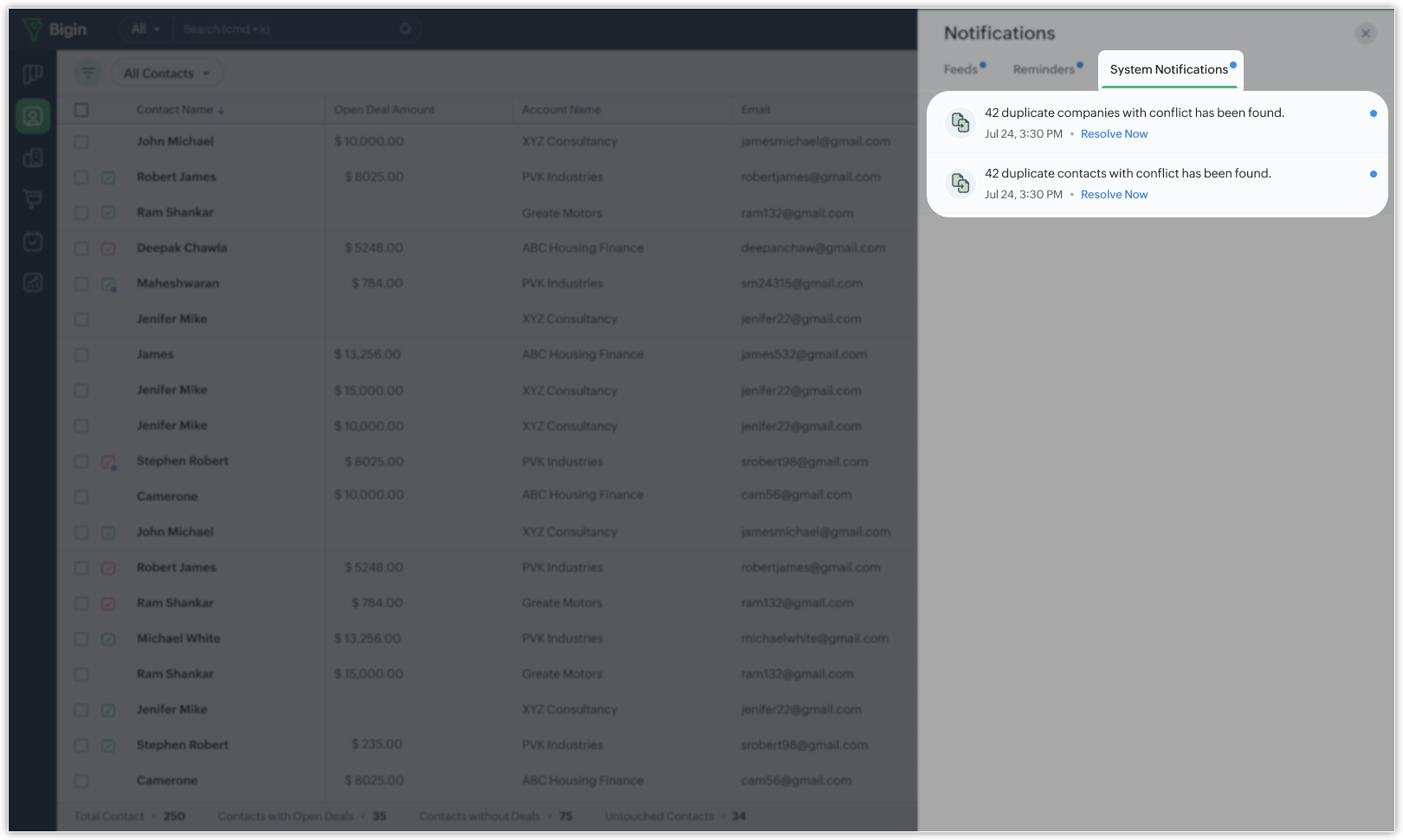
How can you avoid duplicates?
You can utilize the "Unique Field" option to mark a field as unique, and this will prevent a duplication of records. The email address field is most commonly marked as a unique field because no two people can have the same email address.
So when the email field is marked unique and mandatory, duplication of records can be avoided. When a contact is added by the Bigin user, and if the same customer submits the webform from the webpage, the contact will not be added in Bigin.
 Notes
Notes- Administrators can run de-duplication as many times as they need. There is no limit. Every time a de-duplication is run, a new email will be sent. The link is valid for three days.
- If a deduplication is executed by selecting any old link within the '3' days for the same records, the other links will become invalid.
- Users will be able to run a de-duplication using the old link for a maximum of three days.
- Once you have specified the master record, all related lists of child records are moved to the master record.
- The record(s) merged to the master record will be deleted permanently and the action cannot be reverted.
- Read-only fields will not have radio buttons.
Related Articles
Zoho Bigin Find and merge duplicate records
Duplicate records pose a significant problem when you work with large volumes of data. It is important to keep your database free from duplicates to ensure your business runs efficiently. A database containing duplicate records doesn't offer easy ...Zoho Bigin Explore Settings
Bigin has various functions which can be configured by administrators from the Settings menu. Access the Settings menu The Settings menu can be accessed by clicking the gear icon in the top right of your window. All the features and Configurations in ...Zoho Bigin Multicurrency
Multi-currency eliminates the manual work of converting your home currency into the respective local currency value. Let's assume your company has a global presence handling business transactions in multiple countries. It gets challenging to ...Zoho Bigin Organization Details
Organization Details Before you get started, it is necessary that you add your organization's details in your Bigin account. These details include setting up currency, time zone, company logo, access URL etc. These details will reflect in your ...Zoho Bigin Delete your Bigin account
You can delete your Bigin account if you want to discontinue Bigin service. Deleting your Zoho Bigin account does not lock you out of all other Zoho services. After closing the Zoho Bigin account, you can still continue to access other Zoho services ...