Zoho Bigin Explore Settings
Bigin has various functions which can be configured by administrators from the Settings menu.
Access the Settings menu
The Settings menu can be accessed by clicking the gear icon  in the top right of your window. All the features and Configurations in Bigin are listed on the left and you can select and customize them according to your business needs. The menu contains:
in the top right of your window. All the features and Configurations in Bigin are listed on the left and you can select and customize them according to your business needs. The menu contains:
Users and control: Allows you to add users, create roles, and profiles and manage compliance settings.

Organization: Here details about your organization can be specified. Information such as phone, fax, address, and locale information can be added.

Fields: A list of default and custom fields available in a module will be displayed. You can further add custom fields, mark a field as mandatory and unique to prevent duplicate record entries.

Stages: Create, modify, and manage the various sales pipelines followed by your organization.
Stages: Create, modify, and manage the various sales pipelines followed by your organization.
Forms: Design forms that can be shared as links, QR codes, or even as website embed codes. This allows you to capture prospects as Contacts in your Bigin account upon submission.
Workflows: Automate the actions when records meet the criteria that you have specified. For example, when a new contact is added, an email notification can be sent to the record owner and a task to follow up with the contact can be assigned to take place automatically.

Data Administration: Manage the data present in your Bigin account. You can view the history of records imported into your account, export records, schedule/download a backup of your data, view all the actions carried out from audit logs, manage your recycle bin, and monitor the storage utilized.
Toppings : Integrate third-party applications with your Bigin account.
Channels
Set up communication channels for staying in touch with your customer.
Email: Integrate your email to send, receive, and stay on top emails with your customers. You can integrate with your Zoho Mail, Gmail, Office 365, or other mail account that you have. You can also create email templates and send it to a bunch of your customers.
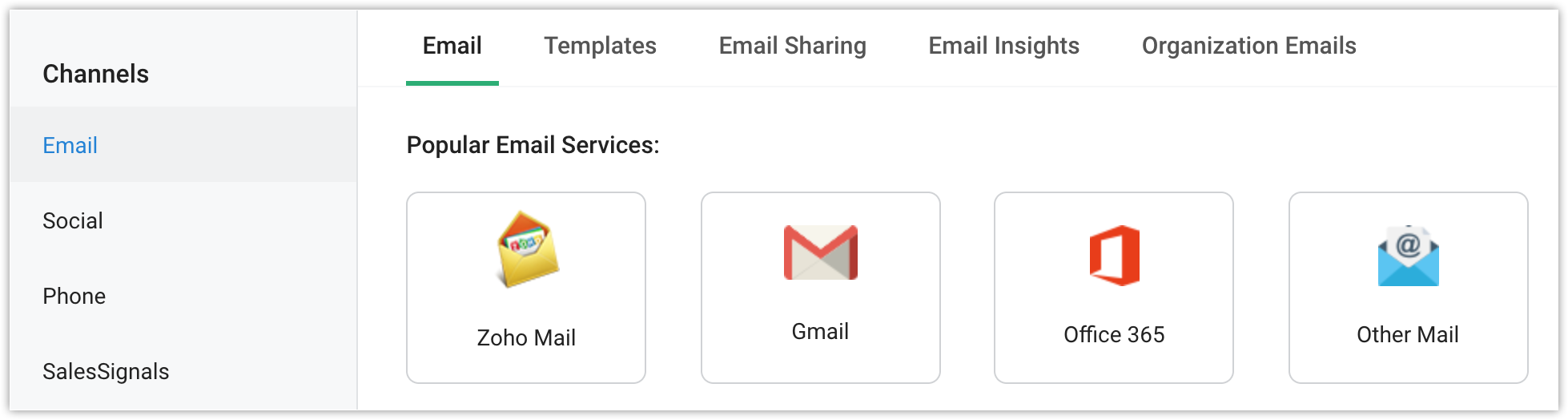
Social: Add your twitter account and be informed whenever your customers are tweeting about your organization.
Phone: Set up your phone and make calls to your customers with a single click. Purchase a number and say goodbye to the hardware phone that you had been used for so long.
Signals: Be notified when any interaction takes place between you and your customers across various channels.
Related Articles
Zoho Bigin Record Storage Settings
Record Storage Settings shows the total number of records used by both the organization and individual users. All modules, pipelines, and sub-pipelines' records will be taken into account. In the Data Administration settings, the Record Storage tab ...Zoho Bigin Organization Details
Organization Details Before you get started, it is necessary that you add your organization's details in your Bigin account. These details include setting up currency, time zone, company logo, access URL etc. These details will reflect in your ...Zoho Bigin Delete your Bigin account
You can delete your Bigin account if you want to discontinue Bigin service. Deleting your Zoho Bigin account does not lock you out of all other Zoho services. After closing the Zoho Bigin account, you can still continue to access other Zoho services ...Zoho Bigin HIPAA Compliance with Bigin
The Health Insurance Portability and Accountability Act (including the Privacy Rule, Security Rule, Breach notification Rule, and Health Information Technology for Economic and Clinical Health Act) ("HIPAA"), requires Covered Entities and Business ...Zoho Recruit Personal Settings
Once you sign up for Zoho Recruit and have your own account, you can personalize your Recruit account. By default, the mandatory information provided by you at the time of sign up, is automatically updated. After logging in, you can change these ...