Zoho Bigin Managing Roles
Roles
Every organization follows a typical hierarchical arrangement of the line of authority where employees are categorized based on their roles. Normally, every organization hierarchy consists of CEO, Vice President, COO, Manager, Sales rep and this can be setup in your Bigin account. This structure determines how the power, responsibilities are assigned and the flow of information from one level to another. Only users in the higher level of hierarchy can access the records of the users in the lower level.
The roles page displays all the available roles, number of users under each role, and whether the data is visible to the peers or not.
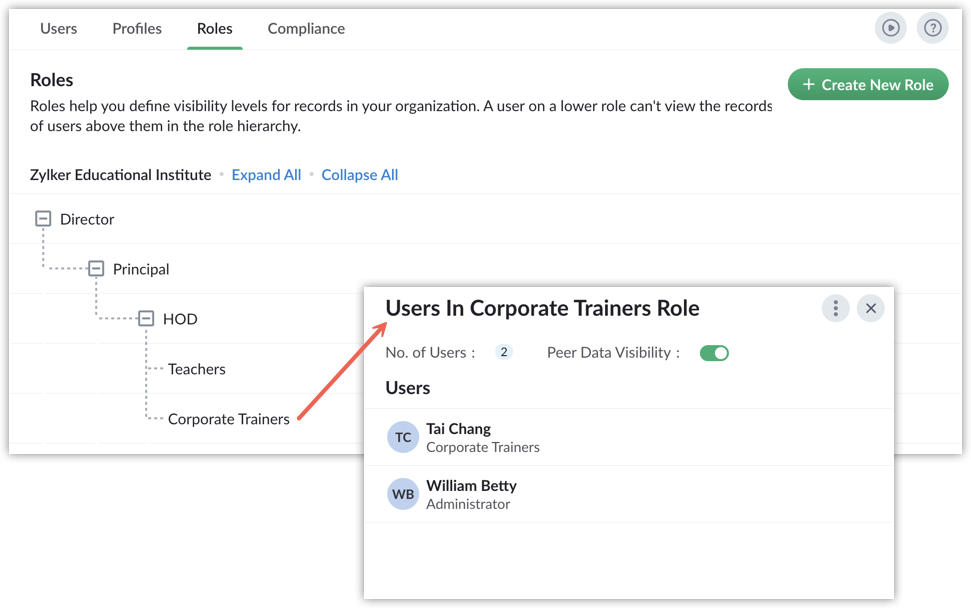
Creating Roles
Roles can be created based on your Organization's structure. By default, CEO and Manager roles are made available.
To create roles
- Go to Setup > Users and Control and select the Roles tab.
- Click + New Role.
- In the New role page, do the following:
- Enter the Role name.
- Select the immediate superior from the Reports to drop down list.
- Enable the checkbox to allow users in the same role to view each others' data.
- Click +Description to add a small information about the role.
- Click Save.
Create a new role under existing role
This allows you to create a role under an existing one. For example, if you want to create a role - Sales Executive under the role Area Manager, simply click the +icon next to Area manager and create. Now the Sales executive will be an immediate subordinate to the Area Manager.
To create new role under existing role
- Go to Setup > Users and Control and select the Roles tab.
- Hover over the role under which you want to create a role and click the + icon.
- By doing so the Reports to field is pre-filled automatically.
- Enter other required details and click Save.
Assign Roles to the Users
Once the roles are created, they can be assigned to the users in your organization.
To assign roles to the Users
- Go to Setup > Users and Control and select the Users tab.
- Select the user and click the Edit icon.
- Choose the Role from the drop down list.
- Click Save.
Edit Roles
Once the roles are created, they can be modified based on your requirement. You can change the role name, immediate superior, toggle settings for sharing data with peers.
To edit a role
- Go to Setup > Users and Control and select the Roles tab.
- Hover over the role you want to edit and click the Edit icon.
- In the Edit role page make the required changes.
- Click Save.
Delete Roles
You can delete a role when they no longer satisfy your organization's hierarchical needs. Deleting is complete only after you transfer the users from the existing role to another.
To delete a role
- Go to Setup > Users and control and select the Roles tab.
- Hover over the role that you want to delete and click the Delete icon.
A pop up appears asking you to transfer the users to another role. - Choose the role to which the users are to be transferred from the transfer to drop down list.
- Click Delete.
Related Articles
Zoho Bigin Managing Profiles
Profile helps you define permission to access data for the users who belong to your Bigin account. The data that the users require will be different based on the role they are entitled to. This further boosts security as profiles determine the ...Zoho Bigin Managing Users
Employees in your organization can be added as Users in Bigin, assign them the role that they perform in your organization and choose the appropriate profile which gives permission to access the functions they require. Users with User Management ...Zoho Bigin Managing Sheet View
The ability to view and update Bigin's data in a spreadsheet-like format is referred to as "Sheet View" in Bigin. This view provides a tabular view of records so that you can work with the data in a more comfortable and effective way. In Bigin's ...Zoho Recruit Default Roles & Profiles
Generic solutions won't work for unique problems, right? Wrong. Using Zoho Recruit's roles and profiles, you can maintain data security while accommodating unique job roles and their access permissions. A user's permissions and access privileges ...Zoho Bigin Explore Settings
Bigin has various functions which can be configured by administrators from the Settings menu. Access the Settings menu The Settings menu can be accessed by clicking the gear icon in the top right of your window. All the features and Configurations in ...