Zoho Bigin Managing Sheet View
The ability to view and update Bigin's data in a spreadsheet-like format is referred to as "Sheet View" in Bigin. This view provides a tabular view of records so that you can work with the data in a more comfortable and effective way.
In Bigin's Sheet View, tabular presentation of records is shown in a grid format, much like a spreadsheet. Each column represents a field or attribute of a record, and each row represents a single record. This design offers a clear and organized perspective on the data. You can choose which fields to display and how they should be arranged in the Sheet View. By configuring the view to suit their preferences, you can concentrate on the relevant data. Bigin's Sheet View also enables you to sort and filter data based on various criteria and thereby find and operate within certain records rapidly.
Additionally, there's another main functionality in Bigin's Sheet View: inline editing. The ability to edit records directly within the grid is one of the primary advantages of Bigin's Sheet View. You can edit field values by simply clicking on the relevant cell and entering the modified data. As a result, there's no longer any need to browse to individual record pages when altering data.
Bigin's Sheet View also provides the ability to import and export data. You can easily migrate or update records by importing data from external sources, such as CSV files, as well as export data from the Sheet View into several file formats for sharing or additional analysis.
How to use Sheet View
- Click on any module (except for Dashboard).
- Click on the dropdown menu on the top-right corner and choose Sheet View.
- If you're editing using a mouse:
- Double-click on a cell to edit it.
- Once you're done editing, click outside the cell or just press the Enter key to save.
- Press Esc to cancel any unsaved modifications made.
- If you're editing using a keyboard:
- Move around the cells using arrow keys.
- Press Enter to edit the current selected cell.
- After the edits, press Enter to save.
- Press Esc to cancel any unsaved modifications made.
Quick Preview
Click on the Quick Preview icon to have a quick look at record details.

Activites in Sheet View
You can directly create activities for records from the Sheet View by clicking on the plus icon from the left most column in each row.
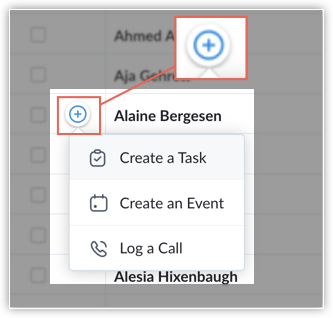
If a record already has activities created, you can view them and also create new activities if required.
Bigin's Sheet View provides you with a comfortable spreadsheet interface and strong data editing capabilities, making it an effective and convenient way to deal with data.
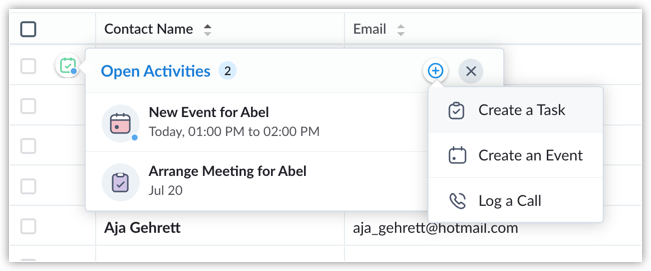
 Notes
Notes- When you change the owner field, all the open activities assigned to the previous owner are reassigned to the new owner by default.
- When making changes to a contact name, the first name, last name, and salutation are automatically updated.
- If you leave a mandatory field empty, an alert message will be displayed.
Related Articles
Zoho Bigin Managing Profiles
Profile helps you define permission to access data for the users who belong to your Bigin account. The data that the users require will be different based on the role they are entitled to. This further boosts security as profiles determine the ...Zoho CRM Using Zoho Sheet View
You can tap into the power of spreadsheets within your CRM account using Zoho Sheet View. In this view, you'll be able to access your module's data in the spreadsheet format.This mode of working is particularly convenient when you need to make ...Zoho Bigin Managing Users
Employees in your organization can be added as Users in Bigin, assign them the role that they perform in your organization and choose the appropriate profile which gives permission to access the functions they require. Users with User Management ...Zoho Bigin Calendar view for Activities module in Bigin
Bigin's calendar view shows all your tasks, events, and calls in an intuitive and visually appealing interface. The calendar view will be set as the default landing page in the Activities module, ensuring you have immediate access to all your ...Zoho Bigin Managing Roles
Roles Every organization follows a typical hierarchical arrangement of the line of authority where employees are categorized based on their roles. Normally, every organization hierarchy consists of CEO, Vice President, COO, Manager, Sales rep and ...