Zoho CRM Deleting the Zoho CRM Account
Any circumstance that prompts you to discontinue Zoho CRM service or delete an unused account you can delete the CRM account. Similarly, if an employee is no longer using the org CRM account you can either deactivate or delete it.
Points to note before you delete CRM account
You must keep the following points in mind before opting for deleting an account:
- You can delete a single user or personal account immediately, provided it is subscribed to Free edition.
- If you are subscribed to a paid edition, you must first downgrade to free edition or cancel your subscription.
- If the account has multiple active users, before deleting the account you must deactivate all the users.
- A week ( 7 days) after the deactivation of the last active user of the account or cancellation of subscription (downgrading from paid edition), the Delete CRM account link will be available in the Company settings page.
- If required, you can take the entire data back up of your account's data and attachments.
To delete your account
- Go to Setup > General > Company Settings.
- Click the Delete CRM account link.
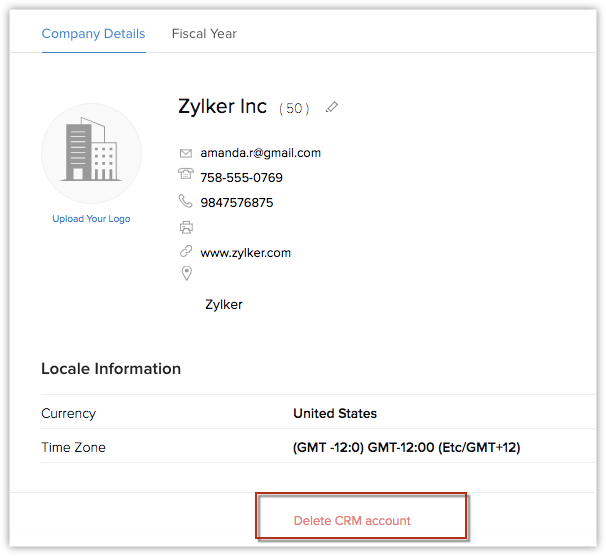
- Read the warning message and confirm the action.
You will be logged out of your account and a system generated email regarding the account closure will be sent to you.

Note
- Deleting your Zoho CRM account does not lock you out of all other Zoho services. After closing the Zoho CRM account, you can continue to access other Zoho services without hassles with the same email address.
Related Articles
Zoho CRM Managing CRM Account Settings
Once you sign up for Zoho CRM and have your own account, you can personalize your CRM account. By default, the mandatory information provided by you at the time of sign up, is automatically updated. After logging in, you can change these details ...Zoho CRM Customize your Account
Every business has its own unique sales, services and marketing processes, which is why Zoho CRM lets you customize the product to fit your business needs. As an administrator it is important that you identify and list out such requirements and ...Zoho CRM Managing Zoho Account Settings
In Zoho Accounts, the mandatory fields under the Personal information section are set to default as soon as you register with any Zoho service. After logging in, you can change the information according to your preference. When you change certain ...Zoho CRM Customizing Modules
Modules in Zoho CRM, let you categorize and track various aspects of your business such as Sales, Marketing, Customers, Products, Meetings and the like. Modules in Zoho CRM are represented in the form of tabs such as Leads, Contacts, Deals, Tasks ...Zoho CRM Set up your Organization Account
As an administrator your first step towards implementing Zoho CRM for your organization will involve entering details in the personal settings and defining the organization details, which will be visible to all users across the departments. You will ...