Zoho CRM FAQs on Page Layouts
1. What happens to a module's existing records when I create page layouts for the first time?
When you create a page layout for the first time, your existing records will be assigned to the Standard layout of the respective module.
2. How can I associate records to layouts on import?
To associate records to layouts on import
- Go to the desired module.
- Click Import > Import [records].
- In the Import Records screen, select the import file and select a value for Layout field.
- Click Next and proceed to execute to map fields and import the records.
3. How can I associate records created via webforms to a layout?
While creating the webform, you will have an option to choose default layout to which records created via webforms should be assigned. All records created via webforms will then be assigned to the chosen layout here.
4. How will records created via APIs be associated to different layouts?
Records that are created via APIs will be associated to the default layout specified for that module.
5. Can I set different set of mandatory fields in different layouts?
Yes, you can.
6. Can I have different set of options for the Stage / pick list field in different layouts?
Yes, you can.
7. When a layout is cloned, are the fields of the layout also cloned?
Yes. When you clone a layout, all the fields and sections along with the field and section properties are cloned to the new layout. You can edit the new layout to make the desired changes.
8. Can a profile have multiple page layouts?
Yes, a profile can have access to more than one layout - however there can be only one default layout for a profile.
To manage layout assignment
- Go to Setup > Modules and Fields > Layout.
- Click the Layout Assignment button.
- In the Layout Assignment popup, assign layouts to each profile and select the default profile for each layout.
- For example, here, the profile Sales managers has access to 3 layouts, but only one layout can be set as the default layout for the profile - in this case, Mobile Sales.
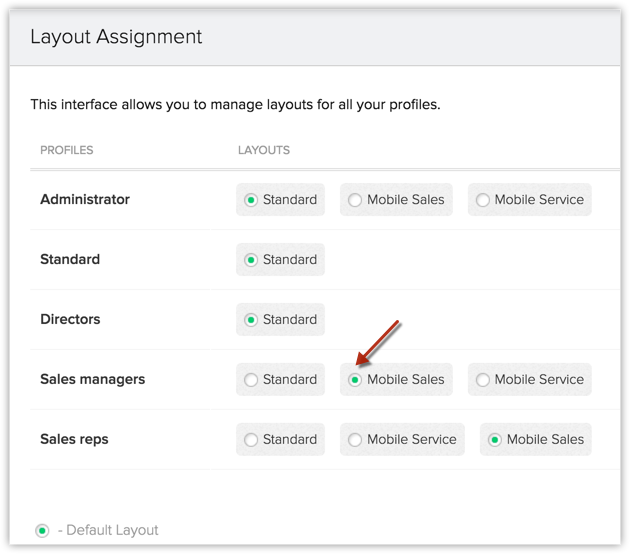
- This means that the users under the Sales managers profile can access all the three layouts but if they create records using the CRM mobile app, the records will be pushed to the Mobile Sales layout by default.
9. If I change a field's properties in one layout, is it reflected in another layout where it is used?
No. If you change the field properties of a field in one layout, the changes are effective for that layout only.
10. Why, am I not able to create a new layout.
Following are reasons why you may not be able to create a new layout
- You are not in the Enterprise Edtion of Zoho CRM.
- You do not have the Customize Zoho CRM permisison.
11. What will happen to the records if a layout is deleted?
When you attempt to delete a layout, you will be prompted to transfer the records of that layout to another existing layout.
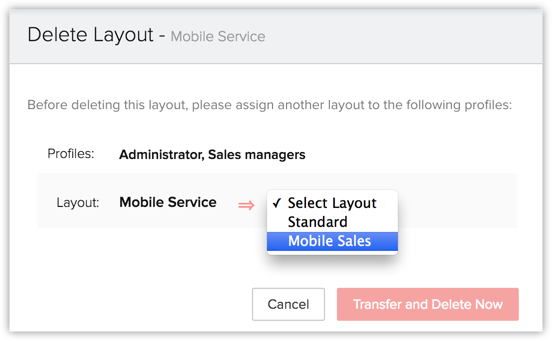
Upon deletion of the layout, the records will be transferred to the layout you have thus chosen.
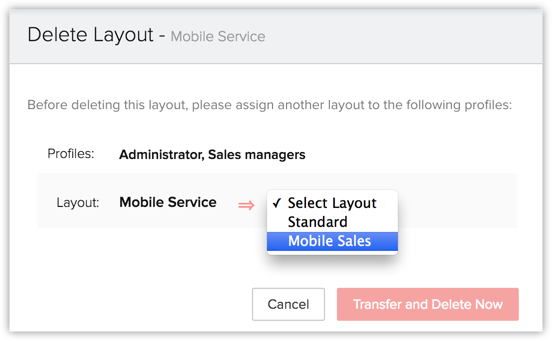
Upon deletion of the layout, the records will be transferred to the layout you have thus chosen.
12. How can I re-use the pick list values of a field from one layout to another?
If you have edited the picklist values of Layout A and you wish to re-use them in Layout B, do the following.
- Go to the desired layout (Layout B).
- Click Edit Properties on the required picklist field.
- Click Add Options in Bulk > From other layouts.

- In the Add options from other layouts section, select the options required and click Add.
The chosen picklist values will be added to the existing values.
13. Are the picklist field values specific to profiles?
The picklist field values accessible to a user depends on the layout permission for the user. For example, if a module has 3 layouts with 5 different values each for a picklist field and a user has access only to two layouts, he/she will have access only to 10 picklist values.
14. Are the field permissions layout-specific?
No. The field permissions are not layout-specific. If you change the field permissions of a field in one layout, these permissions apply for the field in other layouts of the module as well.
15. What will happen to my records when I downgrade my edition from the Enterprise edition?
When you downgrade your edition from Enterprise, the records from the different layouts will be assigned to the module's Standard layout (or default layout as the case may be).
16. Can I access page layouts from mobile app?
Yes, you can access the page layouts and enter the specific record from your Zoho CRM mobile app.
17. What if the layout is changed for a record assigned to a sales rep? Can the user continue to access even though the user does not have access to the new Layout?
Yes. The owner of a record can continue to access and edit a record even if the layout of the record has been changed.
18. Assume a record is created with a layout not accessible to sales rep "David". As a record owner, can he access and also edit the record?
Yes. Even if a layout of the record is not available to the owner of the record, he/she can access the record.
19. I want to convert a lead to a contact. Say I convert a lead from Layout A. Can I map Layout A of Leads with Layout A of Contacts so that the layout assignment in Contacts is automated?
Currently field mapping for record conversion across layouts of two modules is not supported. However, this is on our roadmap. Watch this space for updates.
20. If I delete a field from one layout, will it be deleted from another layout where it is used as well?
No. If you delete a field from one layout, it will be pushed to the Unused Fields section for that layout. It will not be deleted from another layout. You can bring a removed field back to the layout from the Unused Fields section.
21. If I deactivate a layout, what happens to the records that already belong to that layout and associated workflow rules?
When you deactivate a layout, you will be prompted to transfer the existing records associated to the layout to one of the other layouts in the module.
As for workflow rules, they do not get deleted. However, when you remove a layout, the records will no longer meet the criteria for the layout so the actions do not get executed.
Related Articles
Zoho CRM Working with Page Layouts
Understand page layouts with a scenario Here is a simple scenario in which we will demonstrate the use of page layouts in Zoho CRM. With this as an example, you will be able to implement page layouts for your organization depending on your company’s ...Zoho CRM Adding Layouts Rules
Layout Rules in Zoho CRM offer an interface for you to seamlessly manage dependency between fields in a layout. Your sales data are often inter-dependant. Consider the following examples. In a real estate company, the particulars required from a ...Zoho CRM Customizing Record's Detail Page
A record detail page is a storehouse of all information about the record. It contains primary details like name, company profile, billing address, or shipping address and associated details called the related list, like notes, campaigns, open and ...Zoho CRM Fields List Page
The Fields section of a module in Zoho CRM presents details of fields in the selected module. The Fields section has two sub sections - Field listing and Fields Permission. As the name suggests, the Field Listing section enables you to view the ...Zoho CRM Conditional Layouts - Concept and Benefits
Conditional Layouts or Layout Rules is a feature that offers an interface for you to manage dependency between fields in a layout seamlessly. Not only does it serve to help you manage your layout to suit your business requirements better, but it also ...