Zoho CRM Manage Company Settings
There are certain organization specific details, which help differentiate one organization from another. Zoho CRM recommends Users with Administrator's privilege to customize these company specific details, so that all users under an organization-specific account will have these common features.
Edit Company Settings
To change company settings
- Log in to Zoho CRM with Administrator privileges.
- Go to Setup > General > Company Settings.
- Under Company Settings tab, click Edit icon.
- In the Company Settings pop-up, add the necessary details of your company.
- Click Save.
Set Currency
Setting currency is an organization specific feature. By default, the currency is set to US dollars ($). However, user(s) with Administrator privilege can change the currency settings depending on the organization's requirement. Based on the country locale you choose, the currency value will be updated for Quotes, Invoices, Campaigns and other billing related fields.
To select currency
- Log in to Zoho CRM with Administrator privileges.
- Go to Setup > General > Company Settings.
- Under Currencies tab, choose Home Currency from the drop-down.
- Click Confirm.

Personalize Logo
In order to give a personalized look to your account, Zoho CRM allows organizations to change the default logo to your company logo. The customized company logo will appear for all users within your CRM account.
- The image file size should not exceed 20 KB.
- For best results, the logo dimension should be 190 (width) by 65 (height) pixels.
- The logo file format should be .jpg / .png / .gif.
To personalize logo
- Log in to Zoho CRM with Administrator/Super Administrator privileges.
- Go to Setup > General > Company Settings.
- In the Company Settings page, click Upload your logo link.
- Browse and upload the logo. The logo file should be .jpg / .png / .gif format.
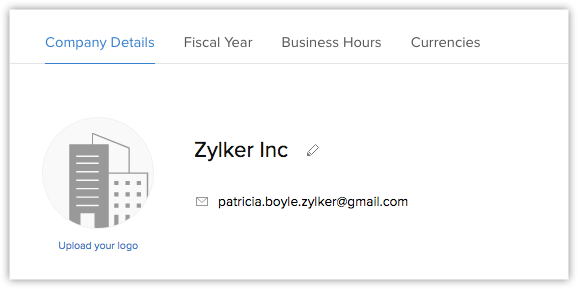
Set Organization Time Zone
You can define a common time zone for your organization's Zoho CRM account. For Workflow Rules, a day will be calculated based on this time zone.
To set the organization's time zone
- Log in to Zoho CRM with Administrator privileges.
- Go to Setup > General > Company Settings.
- In the Company Settings page, under Locale Information click Edit icon.
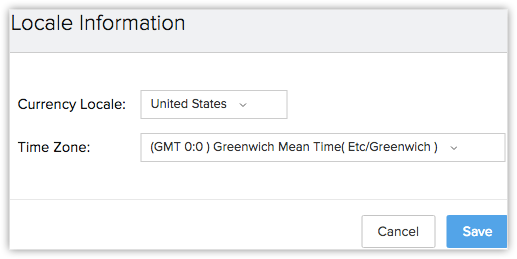
- In the Locale Information pop-up, select the Country Locale and Time Zone from the drop-down list.
- Click Save.
Assign Super Administrator
The Super Administrator is the single point of contact for all communications regarding the transactions and bills from Zoho CRM. Also, only the Super Administrator of the organization's will hold the privilege to change an Admin to Super administrator.
To select super administrator
- Log in to Zoho CRM with Administrator privileges.
- Go to Setup > General > Company Settings.
- In the Company Settings page, click Edit icon.
- In the Company Settings pop-up window, select the Super Admin from the list.
- Click Save.
Related Articles
Zoho CRM Tab Settings
Tabs represent the different modules that are offered in the Zoho CRM. There are 18 modules, each representing a set of functions. You can customize the Zoho CRM user interface according to your organization-wide business (sales, marketing, support, ...Zoho CRM Manage Hierarchy Preference
A hierarchy structure in an organization is defined to rank members according to their designations. Zoho CRM provides two different hierarchy structures for your organization: Role Hierarchy and Reporting Hierarchy. You can select the hierarchy ...Zoho CRM Managing Zoho Account Settings
In Zoho Accounts, the mandatory fields under the Personal information section are set to default as soon as you register with any Zoho service. After logging in, you can change the information according to your preference. When you change certain ...Zoho CRM Manage Multiple Currencies
The multi-currency support in Zoho CRM helps you to handle business transactions in the global marketplace easily. If you regularly deal with international clients and vendors, then Multi-Currency will facilitate international buying and selling. ...Zoho CRM Manage Business Hours
Business Hours defines the working hours of an organization and is typically based on the company's location. However, if your organization has offices in different countries the business hours followed at the headquarters may not comply with the ...