Zoho CRM Set up Fiscal Year
The fiscal year setting helps organizations to configure their fiscal cycle based on the selected start month. Once the fiscal start month is selected, fiscal quarters are automatically rolled up. By default, Zoho CRM's fiscal start month is set to January. You can specify the fiscal year name based on the start or the end month. For example, let's say your fiscal year starts in April 2010 and ends in March 2011.
- If you choose the fiscal year to be based on the start month, the year name will be displayed as 2010 (wherever applicable).
- If you choose the fiscal year to be based on the end month, the year name will be displayed as 2011.
To set up fiscal year
- Log in to Zoho CRM with Administrator privileges.
- Go to Setup > General > Company Settings > Fiscal Year.
- In the Fiscal Year page, select the Fiscal Start Month from the drop-down list.

- Choose Start Month or End Month to specify if the fiscal year name should be based on the start or the end month.
- Click Save.

Note
- If you have set upThe above instructions are followed to set the fiscal year for the first time. If you have already set the fiscal year but wish to update it now, the above mentioned instructions will not be applicable.
- To update the fiscal year after it has been set up, do the following:
- Select the Forecasts module
- Click Get Started in the Forecast page
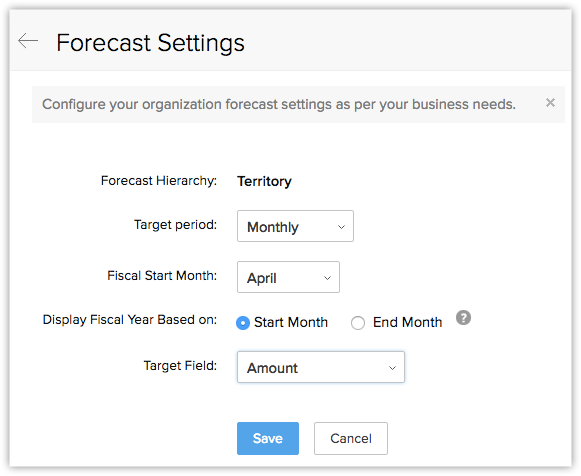
- In the Forecast Settings Page, update the values as required.
- Click Save.
Related Articles
Zoho CRM Set up your Organization Account
As an administrator your first step towards implementing Zoho CRM for your organization will involve entering details in the personal settings and defining the organization details, which will be visible to all users across the departments. You will ...Zoho CRM Standard Modules & Fields
The standard modules in Zoho CRM: Leads Accounts Contacts Deals Campaigns Forecasts Cases Solutions Products Price Books Quotes Reports Invoices Vendors Purchase Order Sales Orders Tasks Dashboards Documents Calls Meetings The following tables give ...Zoho CRM Manage Business Hours
Business Hours defines the working hours of an organization and is typically based on the company's location. However, if your organization has offices in different countries the business hours followed at the headquarters may not comply with the ...Zoho CRM Managing List Views
A List View is grouping of records based on a defined set of criteria. List Views are beneficial for displaying customer specific data according to your business requirements. For example, you may be interested in following-up on the leads created ...Zoho CRM Adding Photo
You can add a photo of your contacts and leads in your Zoho CRM account. You can delete the photos whenever required. To add a photo Click the [Module] tab. From the list of records, select a record for which you want to add a photo. In the Record ...